GPOS - Offline POS setup for EPRNext ( Part-1 - General setting on ERPNext for GPos company-wise)
(This ) Part-1 - General setting on ERPNext for GPos company-wise Part-2 - Configuration on the ERPNext server for each branch Part-3 - Setting on Cashier machine ( Windows setup ) Part-4 Troublesho
The setting ERPNext Administrator for enrolling a branch
Step-1
ZATCA setting .
Phase 1 or 2 ( As shown below, make sure you select either Phase-1 or Phase-2 of Zatca phase, one of these is mandatory as per Saudi Law. Please refer ZATCA Wave document to decide your company required to upgrade to Phase-2 if you are still using Phase-1 )
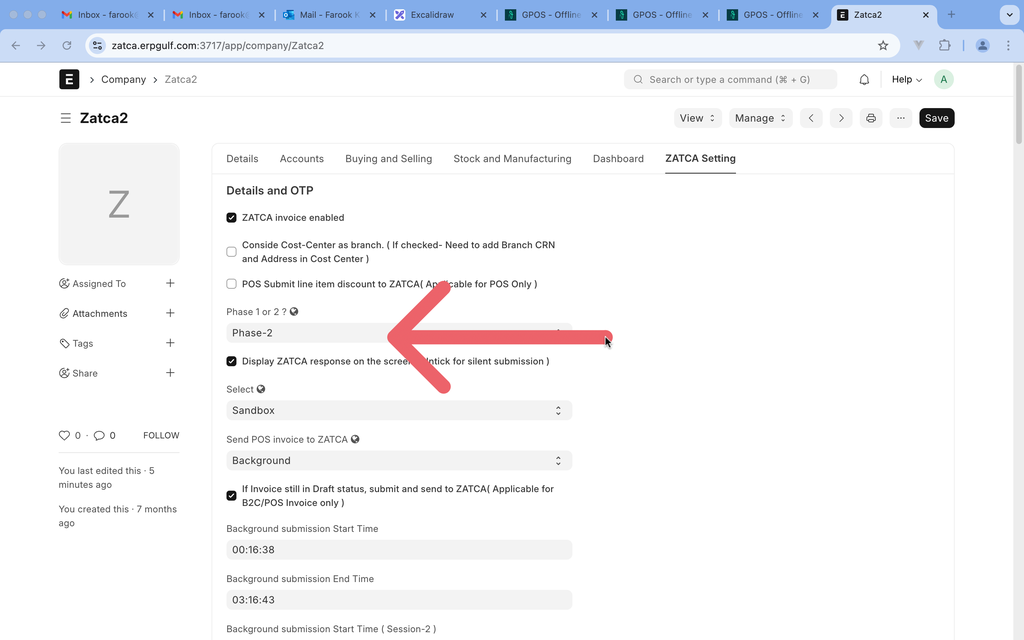
Step-2 CR, VAT and Other details
Make sure You have filled CR Number , VAT Number, Addresses as per ZATCA regulations. Building number has to be 4 digits , and ZIP or Po BOX Number must be 5 digits .
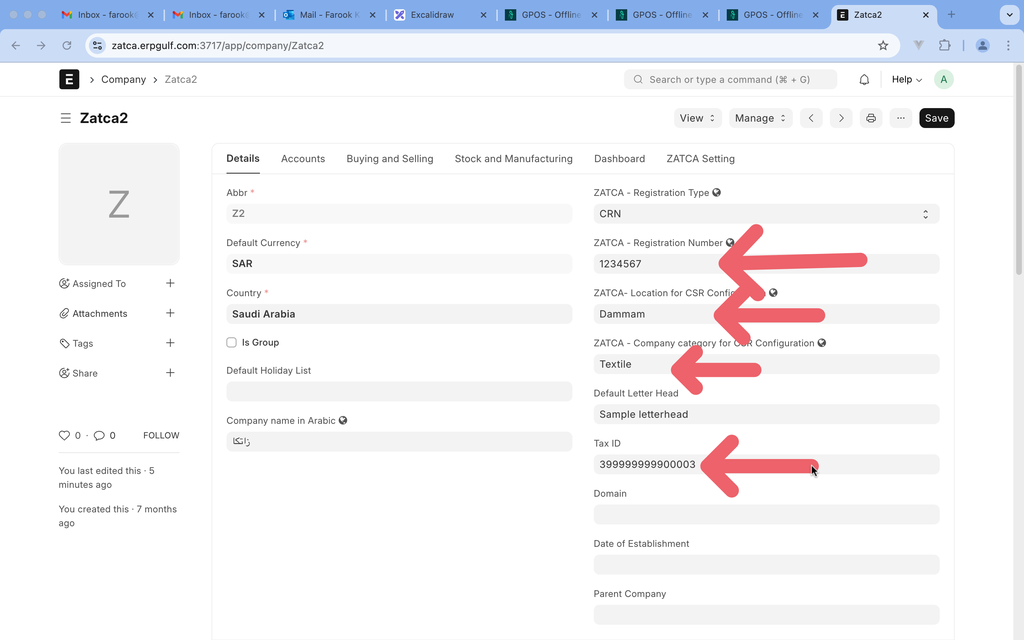
Step-3
Goto "Claudion POS Settings" - and setup following .
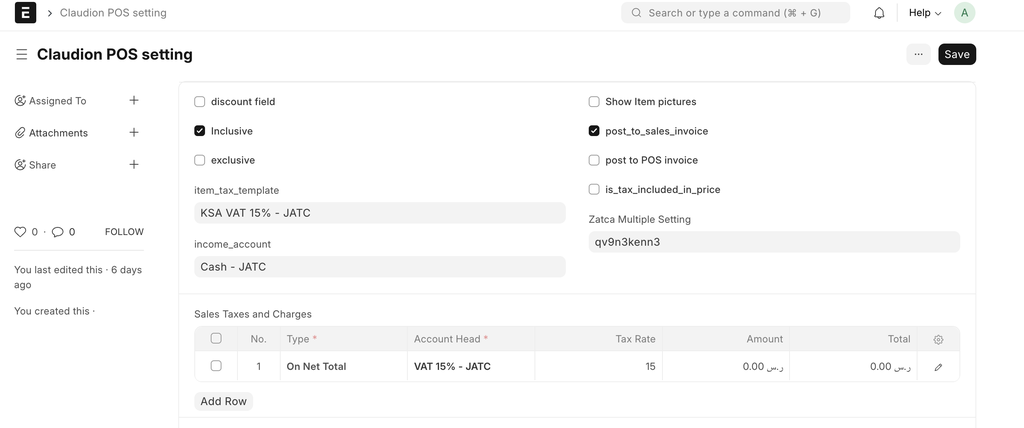
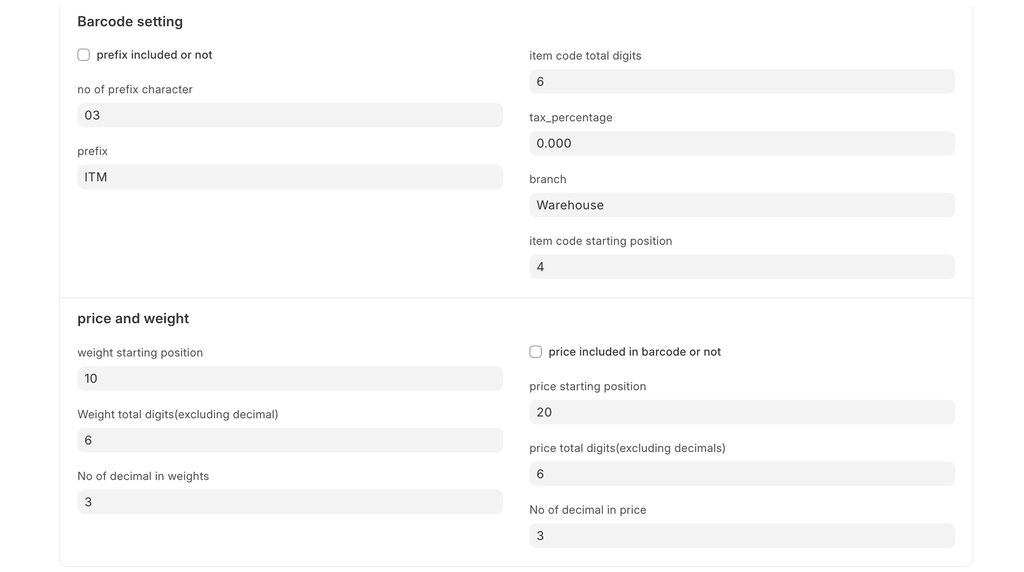
Here’s a concise description of each setting in your “Claudion POS setting” screen in ERPNext, based on the two screenshots:
Main POS Settings (Top Section)
| Field | Description |
| Inclusive | Enables inclusive tax pricing (price includes tax). |
| exclusive | Use exclusive tax pricing (tax is added to price). |
| discount field | Shows a discount input field on POS. |
| Show Item pictures | Displays product images in POS view. |
| post_to_sales_invoice | POS entry creates a Sales Invoice automatically. |
| post to POS invoice | Use the POS Invoice instead of standard Sales Invoice. |
| is_tax_included_in_price | Additional control to mark prices as tax-included. - Will be over-riden by setting in POS-Profiel |
| item_tax_template | Default tax template for POS items (e.g., KSA VAT 15%). - Will be over-riden by setting in POS-Profiel |
| income_account | Default income account for POS sales (e.g., Cash - JATC). Will be over-riden by setting in POS-Profiel |
| Zatca Multiple Setting | Possibly a custom field for ZATCA compliance config or token. |
Sales Taxes and Charges Table
| Field | Description |
| Type | Method of applying tax — e.g., On Net Total. |
| Account Head | Tax ledger/account (e.g., VAT 15% - JATC). - Will be over-riden by setting in POS-Profiel |
| Tax Rate | Percentage applied (15%). - Will be over-riden by setting in POS-Profiel |
| Amount | Amount calculated — shown as 0.00 until used. |
| Total | Total value of that tax row. |
Barcode Settings (Second Image)
| Field ( For weighing machines, scales , and measuring taps ) | Description |
| prefix included or not | Checkbox — if barcode includes a prefix (like “ITM”). |
| no of prefix character | How many characters are reserved for the prefix (e.g., 3). |
| prefix | The actual prefix used for items (e.g., ITM). |
| item code total digits | Total length of the item code (e.g., 6 digits). |
| item code starting position | Position in the barcode where item code starts (e.g., position 4). |
| branch | Could be used to identify POS location (e.g., Warehouse). |
| tax_percentage | Possibly used for barcode price generation or fallback tax. - Will be over-riden by setting in POS-Profiel |
Price and Weight Settings
| Field | Description |
| weight starting position | Barcode digit position where weight info starts. |
| Weight total digits | How many digits used for weight (excluding decimal). |
| No of decimal in weights | Decimal precision for weight. |
| price included in barcode or not | If price is encoded into the barcode. |
| price starting position | Digit position in barcode where price starts. |
| price total digits | Number of digits used to represent the price. |
| No of decimal in price | Decimal precision for price. |
No comments yet. Login to start a new discussion Start a new discussion