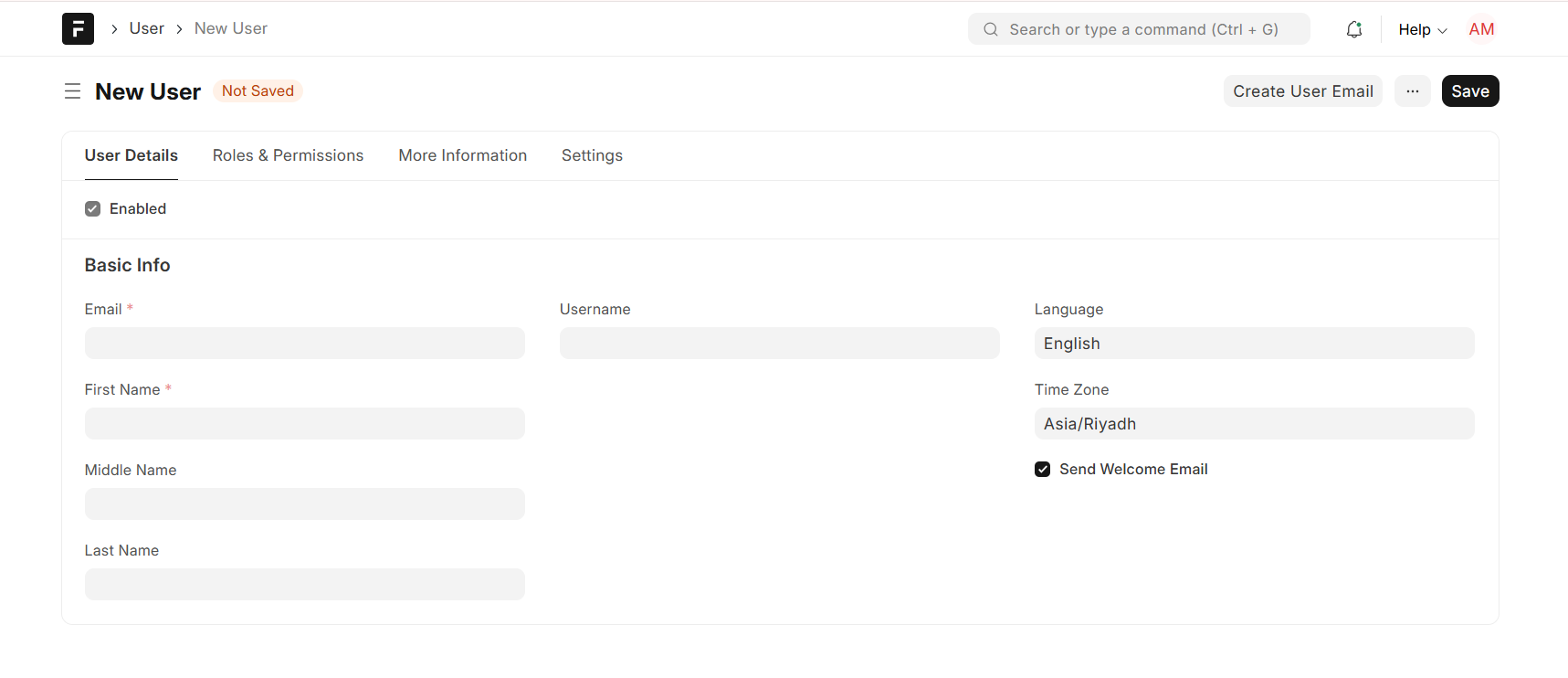Adding Users
Adding Users
- Log in to your Frappe system with an admin or a user who has permission to manage users.
- Go to the User section:You can find it by searching for "User" in the search bar at the top or navigating to it under the "Settings" module.
- Create a new user:Once you're in the User section, click on the "New" button.
- Fill in the details:
- Add their email address (this will be their login ID).
- Enter their name (first and last).
- Assign them the right role (e.g., Sales, Manager, etc.).
- Send Invitation: Check this option to send an email invitation to the user for account activation.
- Once all details are in, hit Save to create the user
- The new user will get an email to set up their password and start using the system.
- User View in CRM: After the user is added, they can be tagged or associated with specific records (like leads, opportunities, or projects) within the CRM.