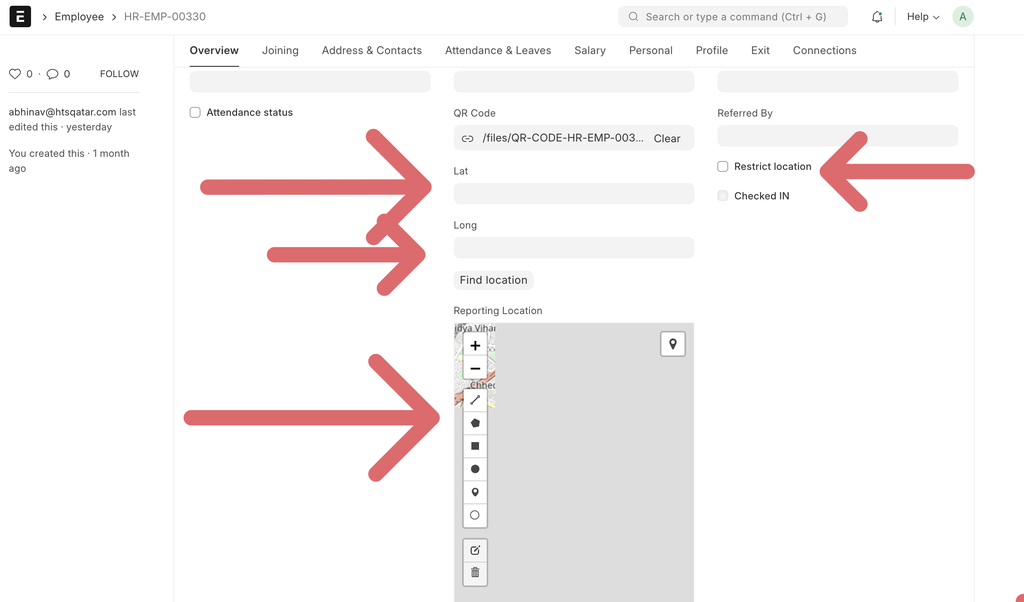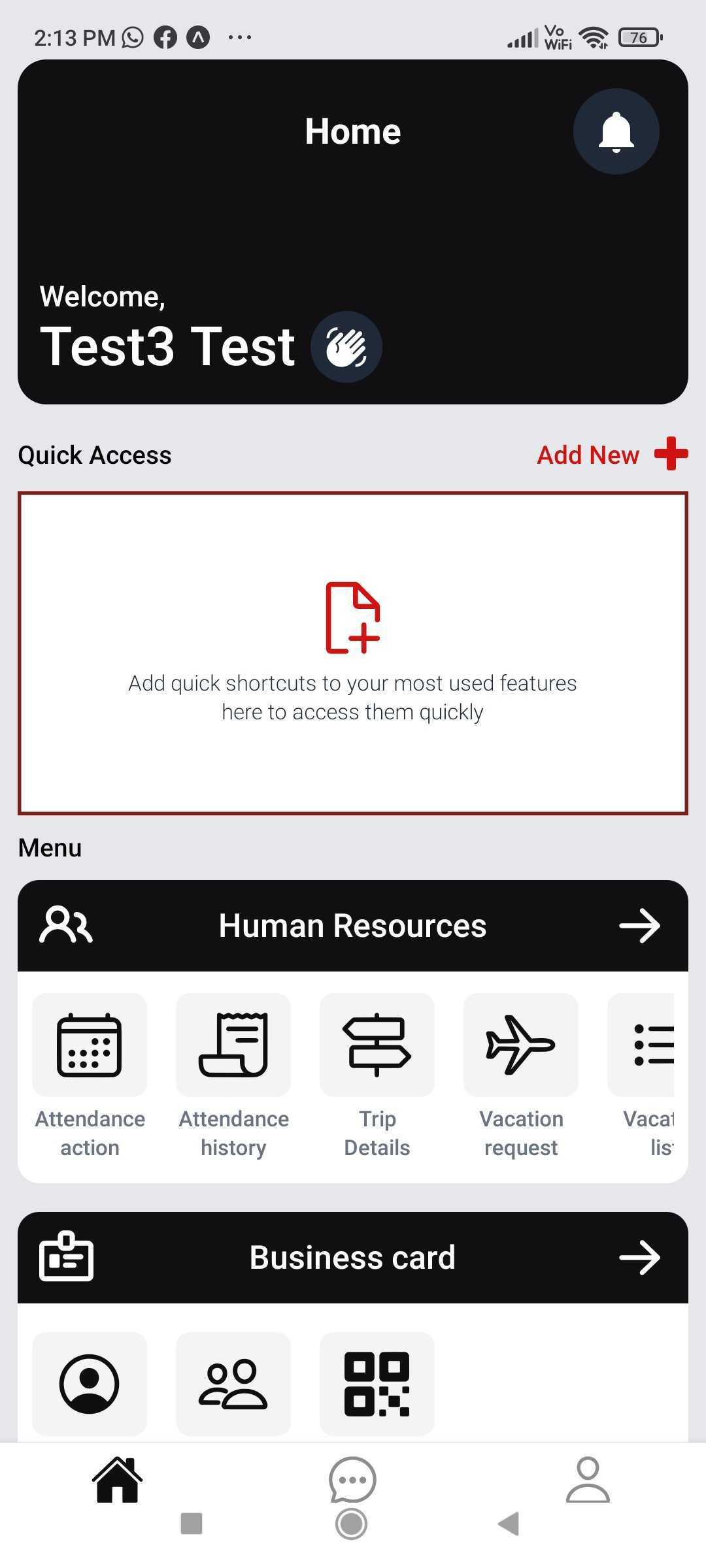Employee Attendance Tracking App
The Employee Attendance Tracking App is designed to monitor employee work hours, streamline attendance management, and improve workforce productivity. It supports both on-site and remote working environments.
Features of Employee Attendance Tracking App
- Check In & Check Out
- Tap to start your workday (Check In).
- Tap again to end your day (Check Out).
- Time will be recorded automatically.
- Location Tracking
- App records your location when you check in or out.
- Can be set to allow check-in only from office or site.
- Attendance Calendar
- See your monthly attendance in one place.
- Shows Present, Absent, Leave, and Holidays clearly.
- Shift Timing
- Your work shift hours will be shown.
- You’ll get reminders before your shift starts.
- Overtime Tracking
- App will track if you work extra hours.
- Overtime reports can be sent to HR/payroll.
- Reports
- View your attendance summary:
- How many days present
- Any late check-ins
- Leave taken
- Managers can view team reports.
- User Access
- You can see only your data.
- Managers can see their team's data.
- HR/Admins can see everything.
Steps to Mark Attendance
Step 1: Open the App
- Launch the app on your mobile.
- You will see the Home screen that welcomes you (e.g., "Welcome, Test3 Test 👋").
Step 2: Go to Attendance Action
Step 3: Check-In (Start Work)
- You will see a message: “Welcome Back! Check-In before you start working”
- Date, Time, and Location will be filled automatically.
- Tap the green “CHECK-IN” button.
- Your location (e.g., in bound) will be recorded.
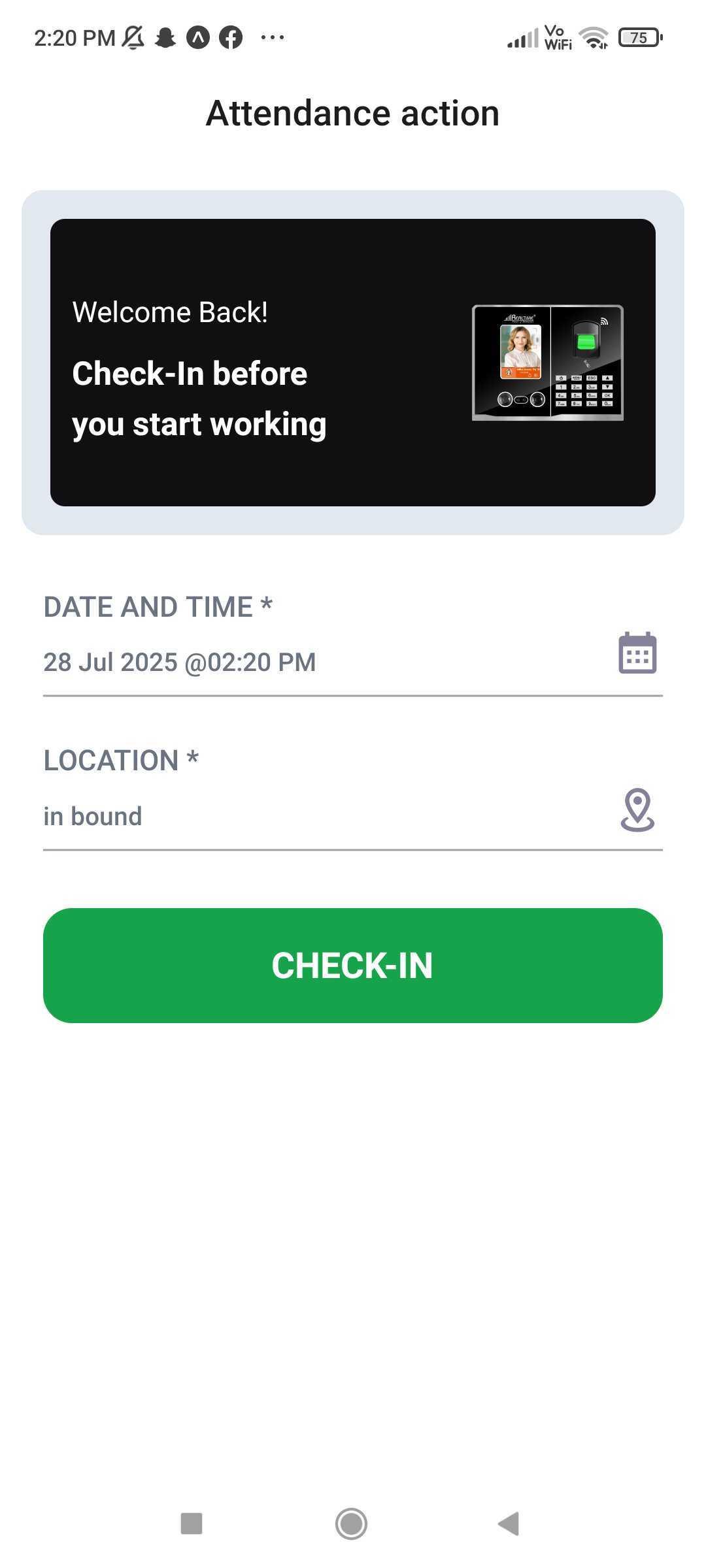
Step 4: Check-Out (End Work)
- At the end of your shift, open the app again.
- Go to Attendance action
- You will now see a message like: “Working from On-site – You have been working for 00:00 Hours”
- Tap the red “CHECK-OUT” button to finish your workday.
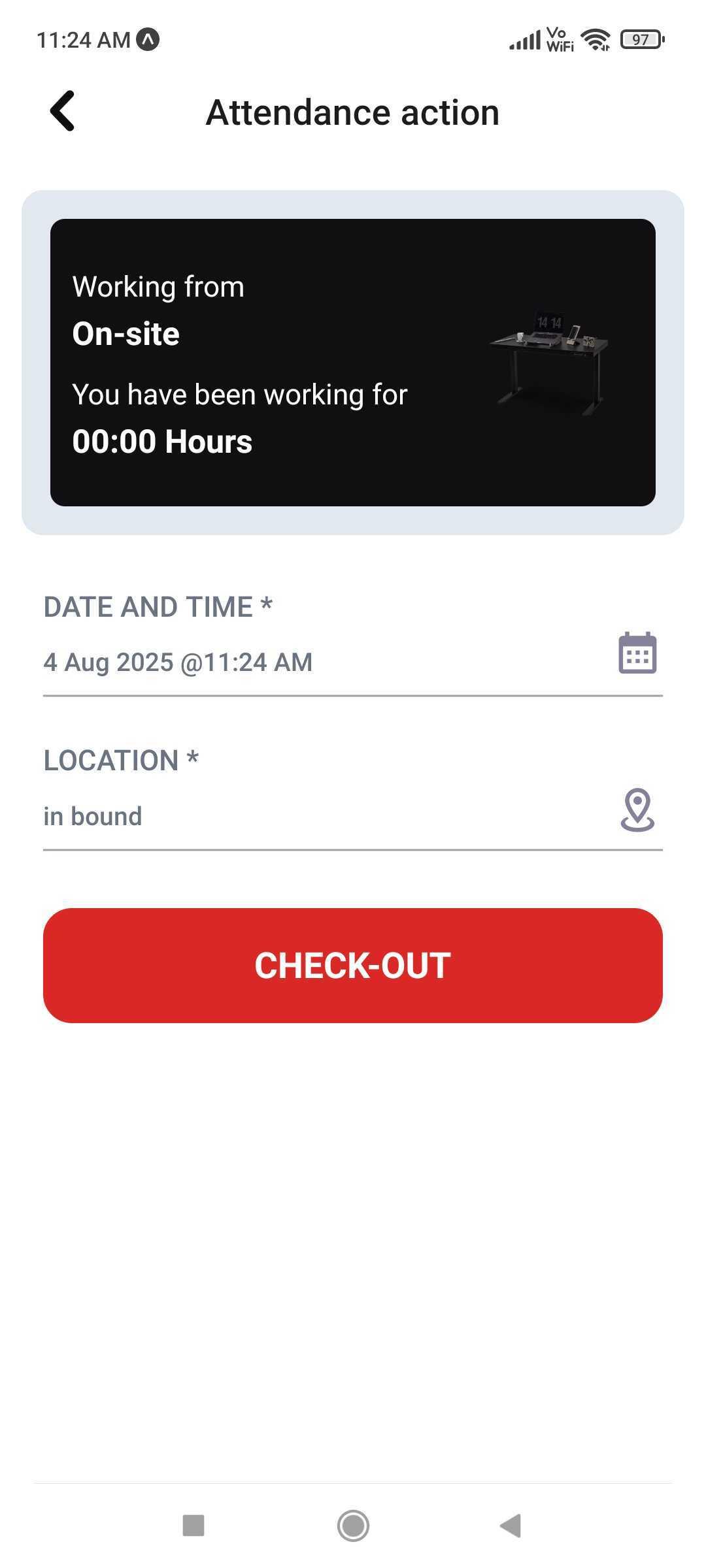
Backend features of your Employee check-in app
QR Code
- Every employee gets a unique QR code.
- Can be scanned using the mobile app to mark Check IN or OUT.
- Useful for fast and secure attendance tracking.
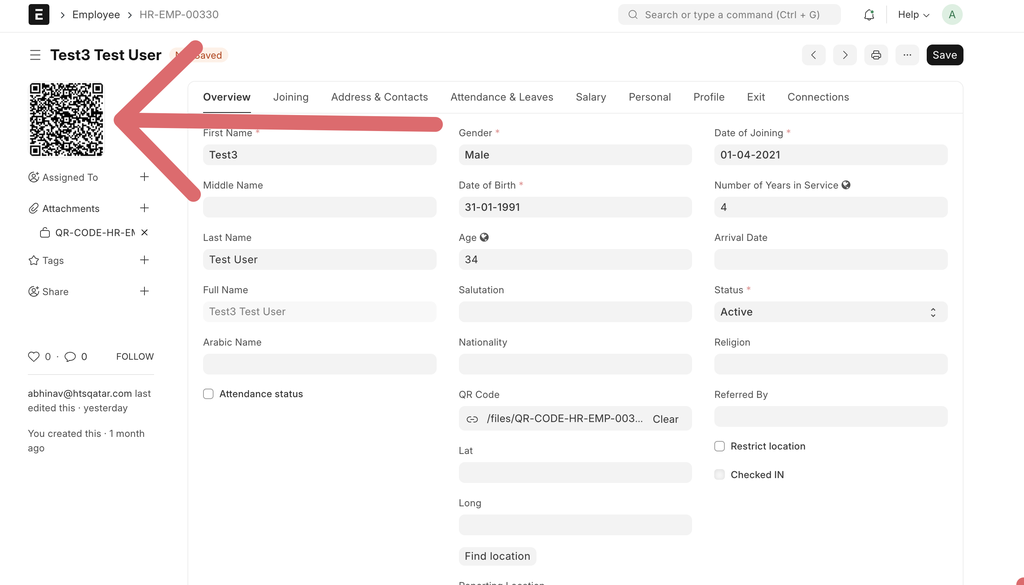
Employee Check-In Records (Log List)
- You can view a list of check-ins and check-outs for each employee.
- Shows details like:
- Employee Name
- Log Type (IN/OUT)
- Date & Time
- Location (e.g. Mobile App)
- You can also filter or search employees (like typing "test" to find “Test3 Test User”).
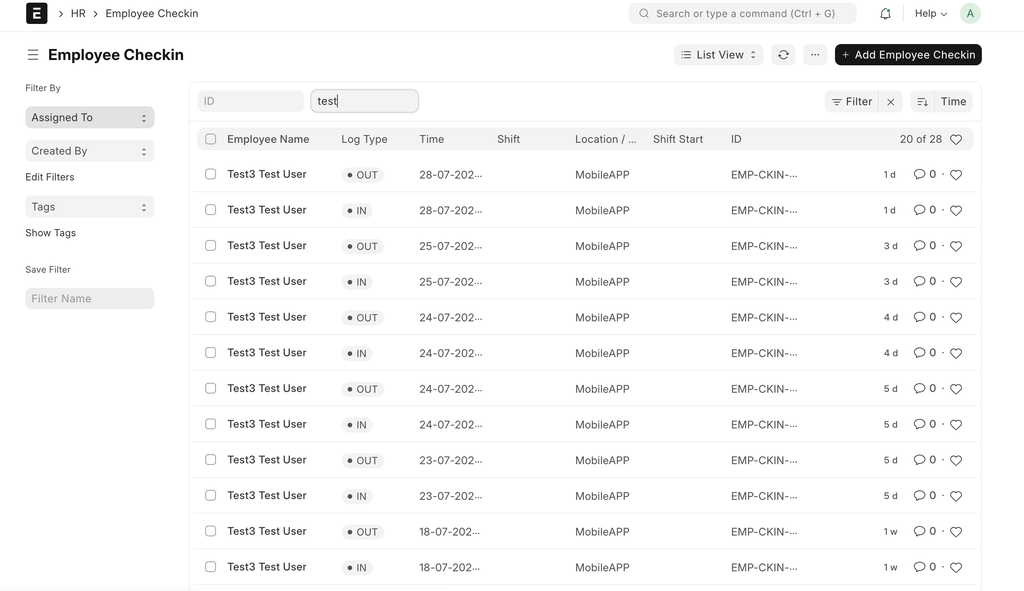
Employee Profile
- Each employee has a profile with personal and HR details:
- Name, Gender, Age, Date of Birth
- Date of Joining, Years of Service, Status (Active)
- QR Code (used for scanning and check-in/out)
- Option to mark "Checked IN" or restrict their check-in to specific locations.
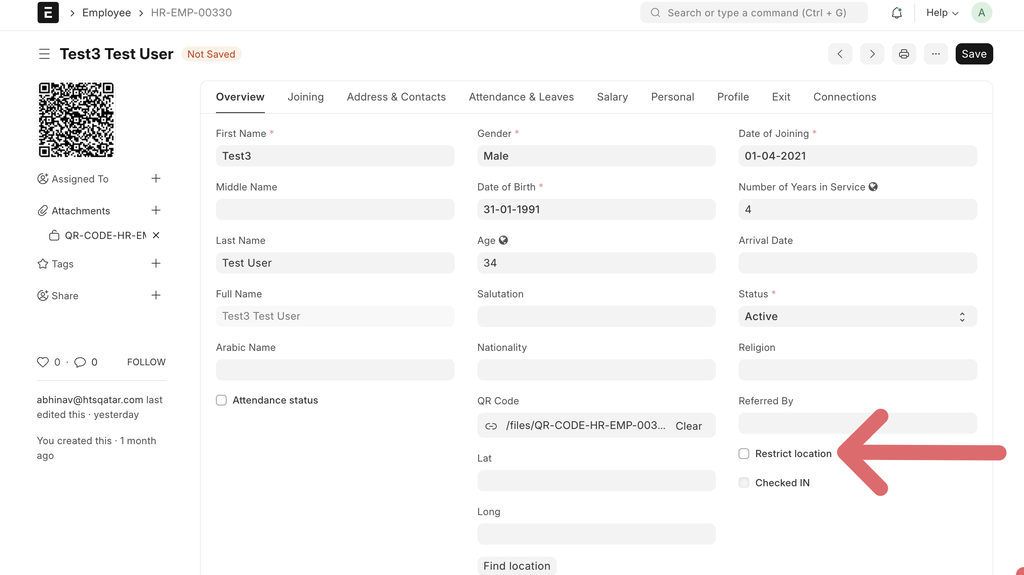
Location Restriction (Geo-Fencing)
- When you enable “Restrict Location”, you can set the exact location on the map where the employee is allowed to check in.
- Includes:
- Latitude and Longitude
- Visual map to select the reporting location
- Helps to make sure employees are physically present at the allowed location during check-in.