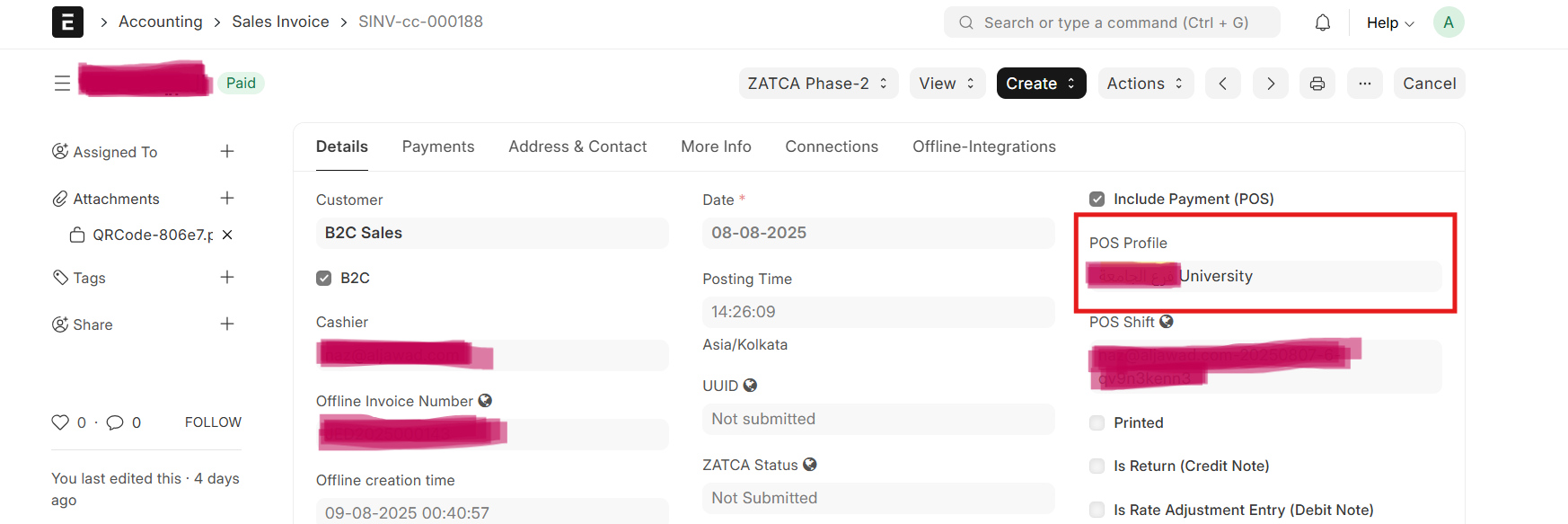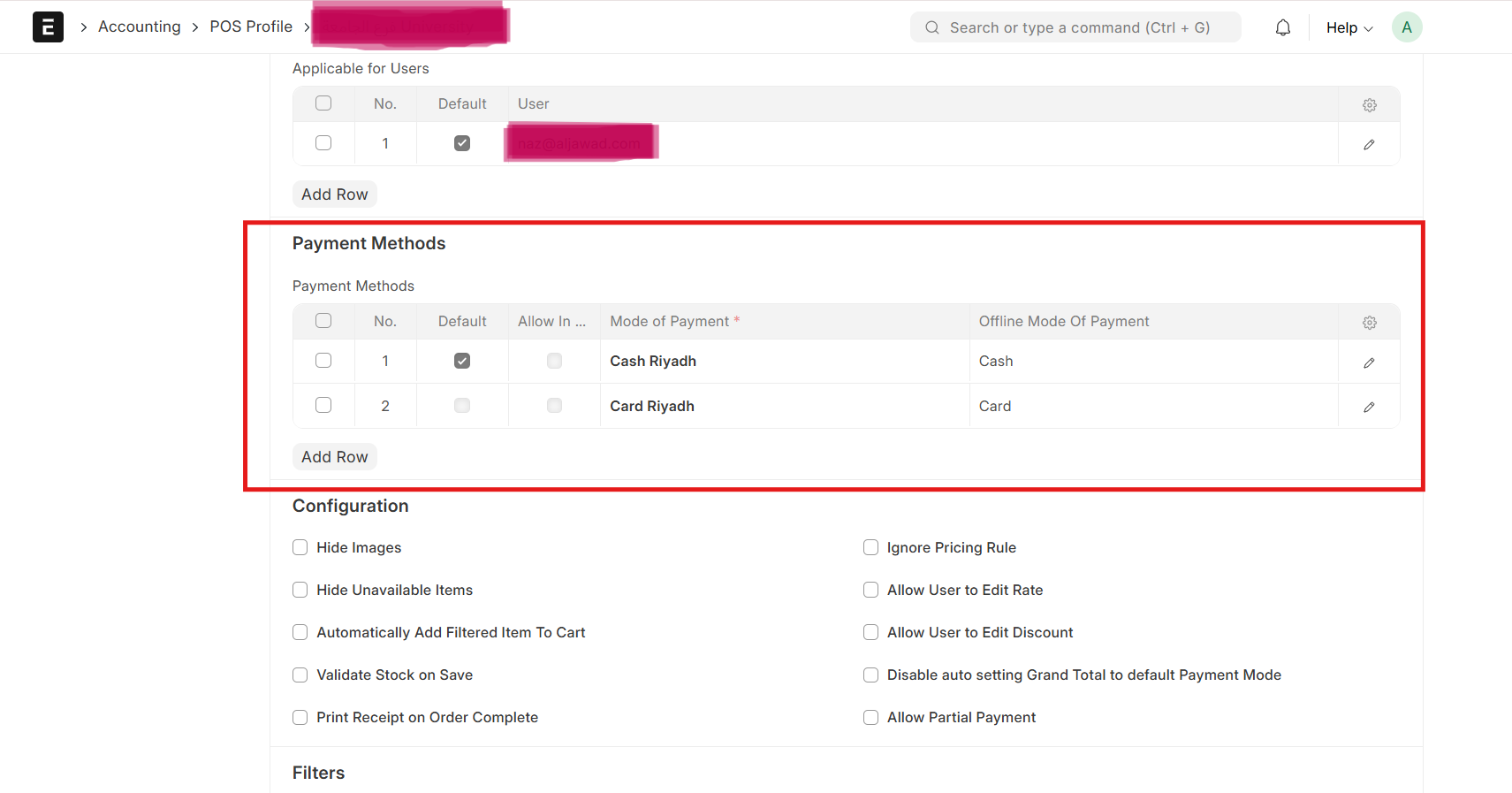General setting on ERPNext for GPos company-wise
Step 1: ZATCA Phase Setting
To comply with Saudi Arabia's e-invoicing law (ZATCA), you must select the correct ZATCA Phase for your company. This ensures all invoices generated from POS follow the correct tax format and encryption required by Saudi regulations.
What to Do:
- Go to: ERPNext > Accounting > Company
- Open your company record.
- Find the field for ZATCA Phase
- Select either:
- Phase-1: Basic e-Invoicing (no direct integration with ZATCA)
- Phase-2: Advanced phase with invoice encryption, QR code, and system integration with ZATCA.
Important :
If your company is still operating under ZATCA Phase-1, please refer to the ZATCA Wave Schedule Document to verify whether you are required to migrate to Phase-2, depending on company size, turnover, or business category.
Note:Under Phase-1, the system does not generate an XML file or QR code with invoices. These features are only available in Phase-2, where both XML and QR code generation are mandatory for ZATCA compliance.
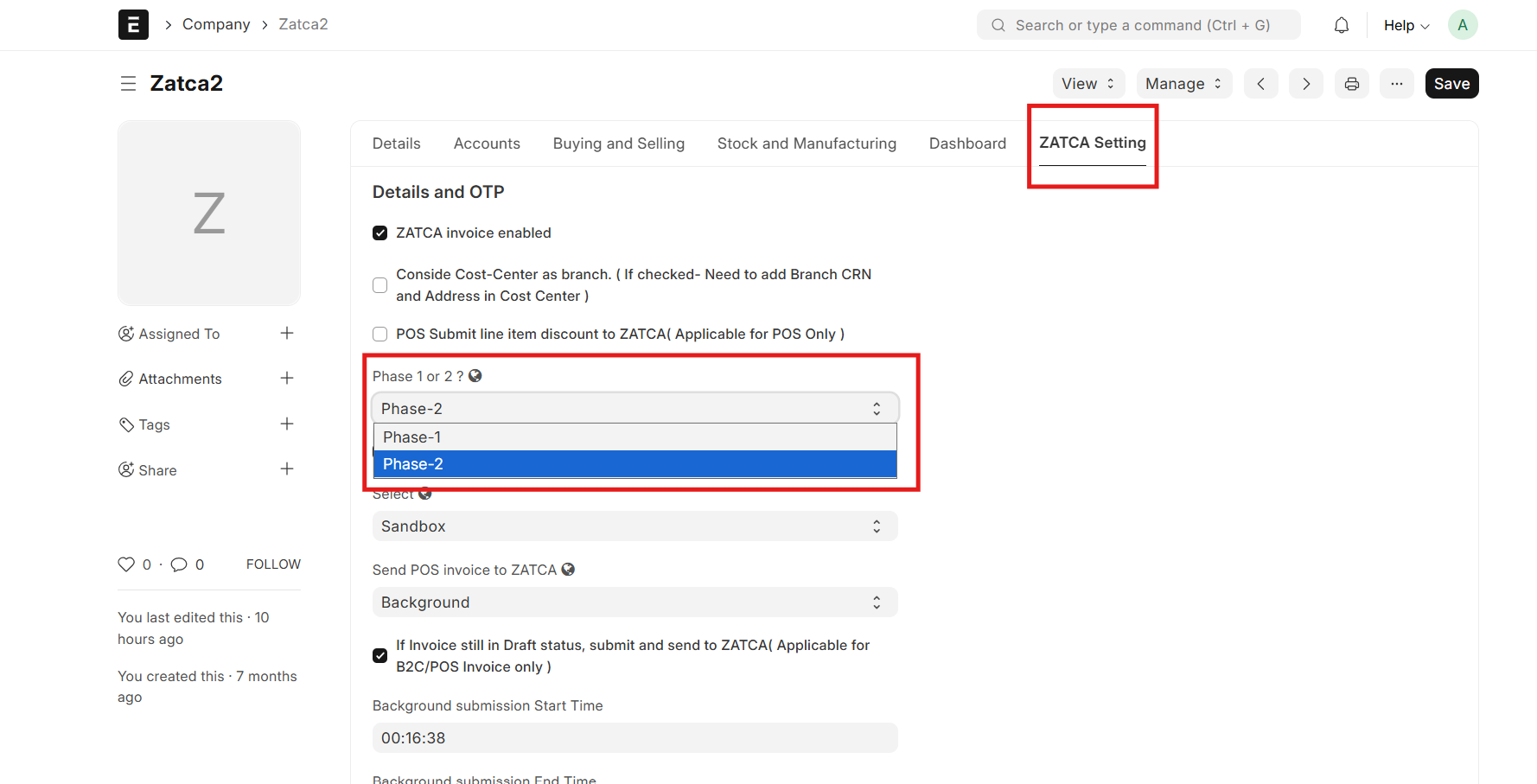
Step 2: CR, VAT & Address Details
Your company’s official information must be complete and accurate as per ZATCA rules. These details are printed on invoices and sent to ZATCA in Phase-2, so make sure they're correct.
Required Fields:
- CR Number – Your Commercial Registration number.
- VAT Number – Your company’s registered tax number.
- Company Address:
- Building Number: Must be exactly 4 digits (e.g: 0123)
- ZIP or PO Box Number:Must be 5 digits (e.g., 12345)
ZATCA will reject invoices with incorrect or incomplete address format.
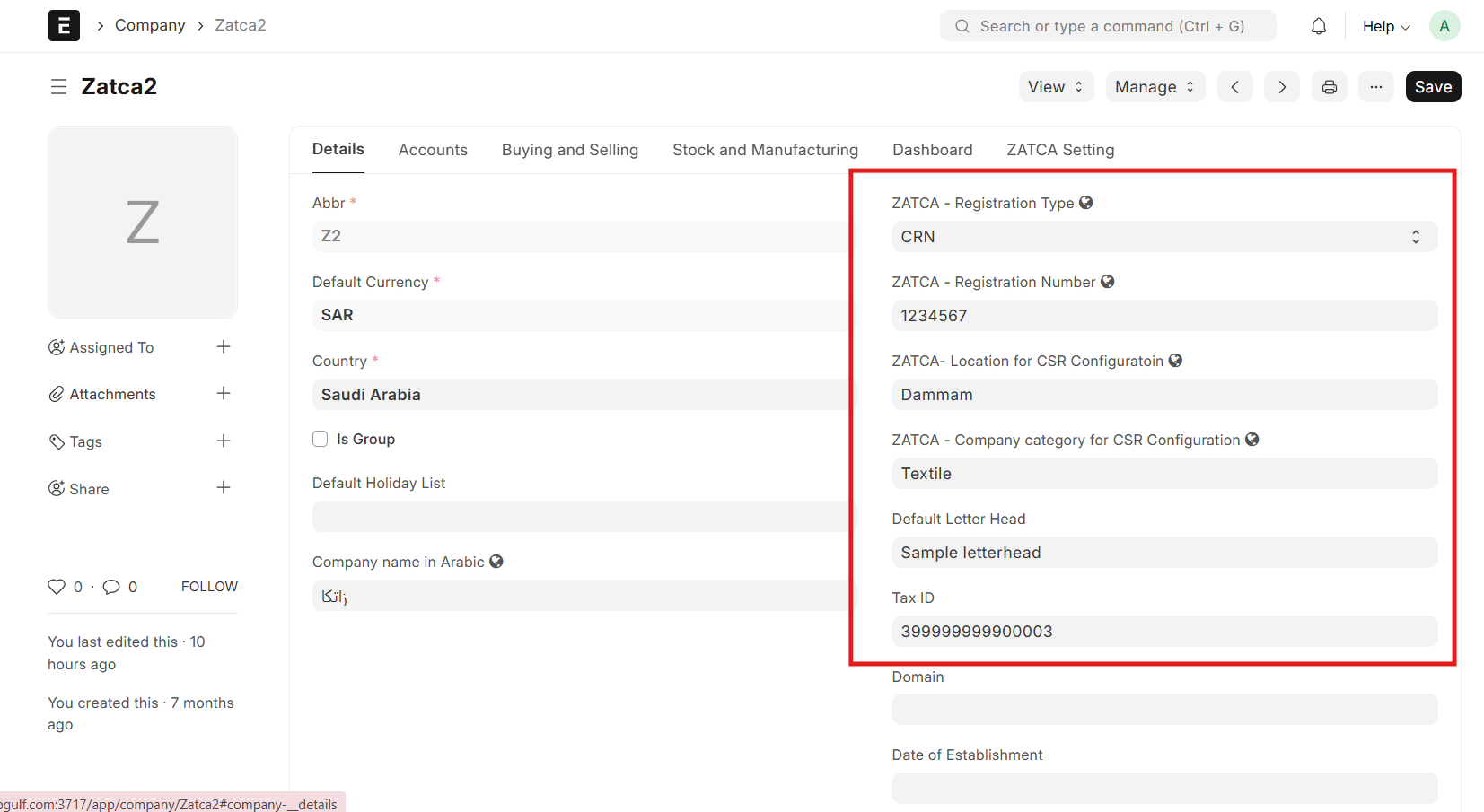
Step 3: Claudion POS Settings
This is where you configure how the POS should behave — pricing, tax, discount, barcode format, and ZATCA-related settings.
Path: ERPNext > Claudion POS Settings
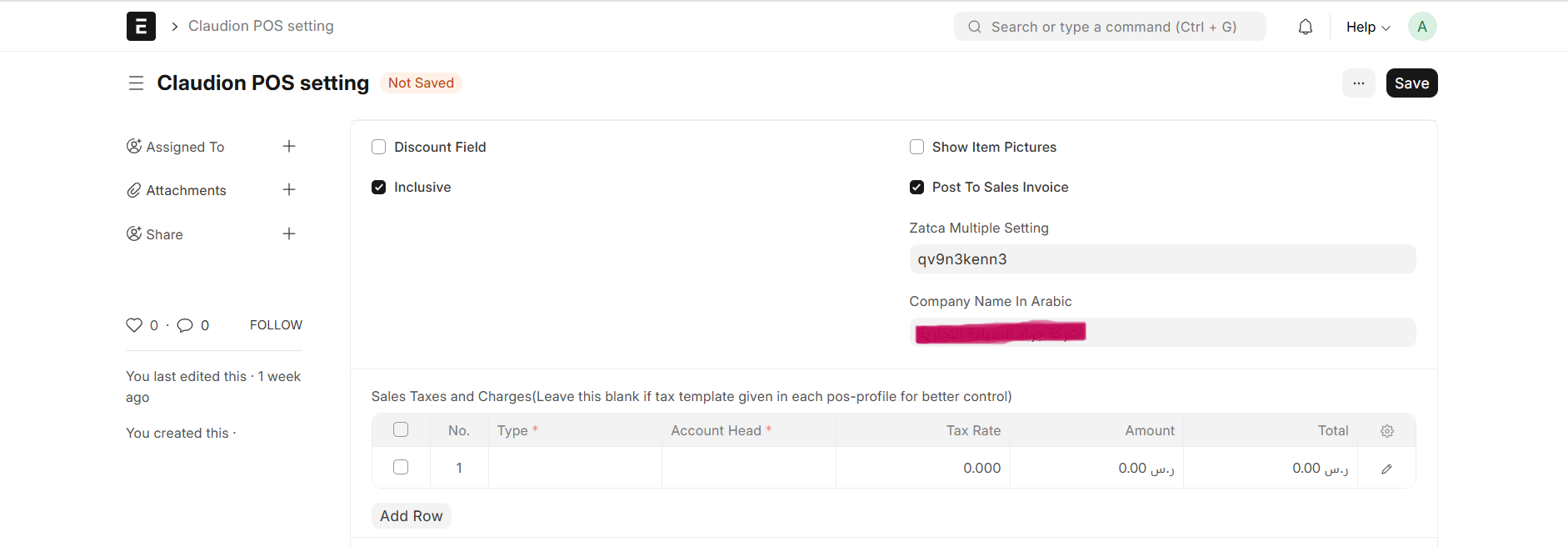
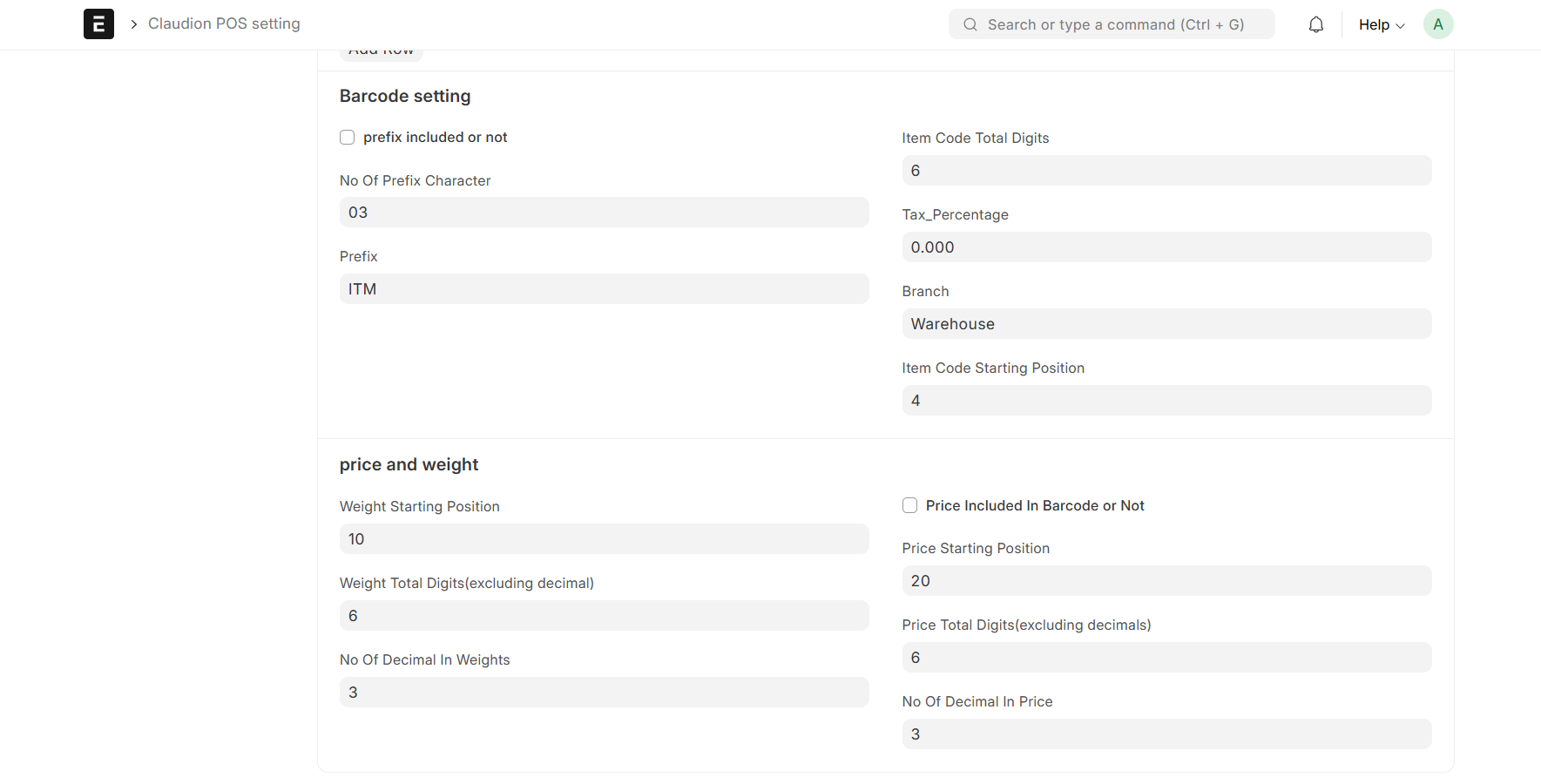
Main POS Settings (Top Section)
These settings control core behavior of the POS system.
| Field | Explanation |
|---|---|
| Inclusive | Select this if your item price already includes VAT (e.g., 115 SAR including tax).
If enabled, the system treats the price as inclusive of VAT. If not enabled, the system considers it as exclusive of VAT, and tax will be added on top of the item price. |
| Discount Field | Adds an input box to allow discount entry during POS billing. |
| Show Item Pictures | Displays product images on the POS screen for easy selection. |
| Post to Sales Invoice | When enabled, transactions will generate a standard Sales Invoice document. If not enabled, the system will post it as a POS Invoice instead. |
| ZATCA Multiple Setting | Custom field – may be used to manage ZATCA tokens, devices, or special compliance setups. |
| Company Name in Arabic | Enter the official company name in Arabic exactly as registered with the Saudi authorities. This is mandatory for ZATCA compliance, as the name must appear correctly on all e-invoices (both simplified and standard). |
Sales Taxes and Charges Table
Used to define how VAT is calculated in each POS transaction.
| Field | Explanation |
|---|---|
| Type | Defines how tax is applied (e.g., On Net Total or On Item Level). |
| Account Head | The VAT ledger used in your accounting (e.g., "VAT 15% - JATC"). |
| Tax Rate | VAT rate applied (usually 15%). |
| Amount | Auto-calculated based on item price and tax rate. |
| Total | Total tax applied in that row. |
Barcode Settings
Used when your POS integrates with weighing machines, barcode scales, etc.
These settings define how item codes, prices, or weights are read from barcodes.
| Field | Explanation |
|---|---|
| Prefix Included or Not | Tick this if your barcodes begin with a prefix (e.g., "ITM123456"). |
| No. of Prefix Characters | Length of the prefix (e.g., 3 characters = "ITM"). |
| Prefix | The actual prefix string used. |
| Item Code Total Digits | Length of the item code portion in the barcode. |
| Item Code Starting Position | Position in the barcode where item code starts. |
| Branch | (Optional) Use to map barcode to a branch or warehouse. |
| Tax Percentage | Default tax percentage to apply when using barcode logic. Overridden by POS Profile. |
Price and Weight Settings
Used when barcodes include encoded price or weight.
| Field | Explanation |
|---|---|
| Weight Starting Position | Digit number in barcode where weight begins. |
| Weight Total Digits | Total digits used for weight (excluding decimals). |
| No. of Decimals in Weight | Decimal places allowed (e.g., 2 for 12.34 kg). |
| Price Included in Barcode or Not | Enable if barcode includes item price. |
| Price Starting Position | Position in the barcode where price info starts. |
| Price Total Digits | Number of digits representing price. |
| No. of Decimals in Price | Decimal places used in price (e.g., 2 for 10.50). |
Unit of Measure (UoM) in ERPNext
UoM refers to the standard unit used to measure and sell an item, such as pcs, kg, litre, or box. In ERPNext, UoM ensures that sales, purchases, stock tracking, and pricing remain consistent across all transactions.
Editable Quantity in UOM
When the Editable Quantity checkbox is enabled for a Unit of Measure (e.g., Box, Nos, etc.), it allows the cashier or POS user to manually change the quantity of that item during billing. If disabled, the quantity will be fixed based on the system’s configuration (such as 1 Box, 1 Piece) and cannot be changed at the POS screen.
This setting helps in controlling sales entry accuracy, especially when selling in fixed packaging units.
Editable Price in UOM
When the Editable Price checkbox is enabled, the cashier or POS user can manually change the selling price of the item at the time of billing.
If disabled, the selling price will be locked to the rate defined in the system’s Price List and cannot be altered during the sale.
This setting is useful when you want to allow price adjustments (e.g., for discounts, special offers) or prevent unauthorized changes to item prices at the counter.
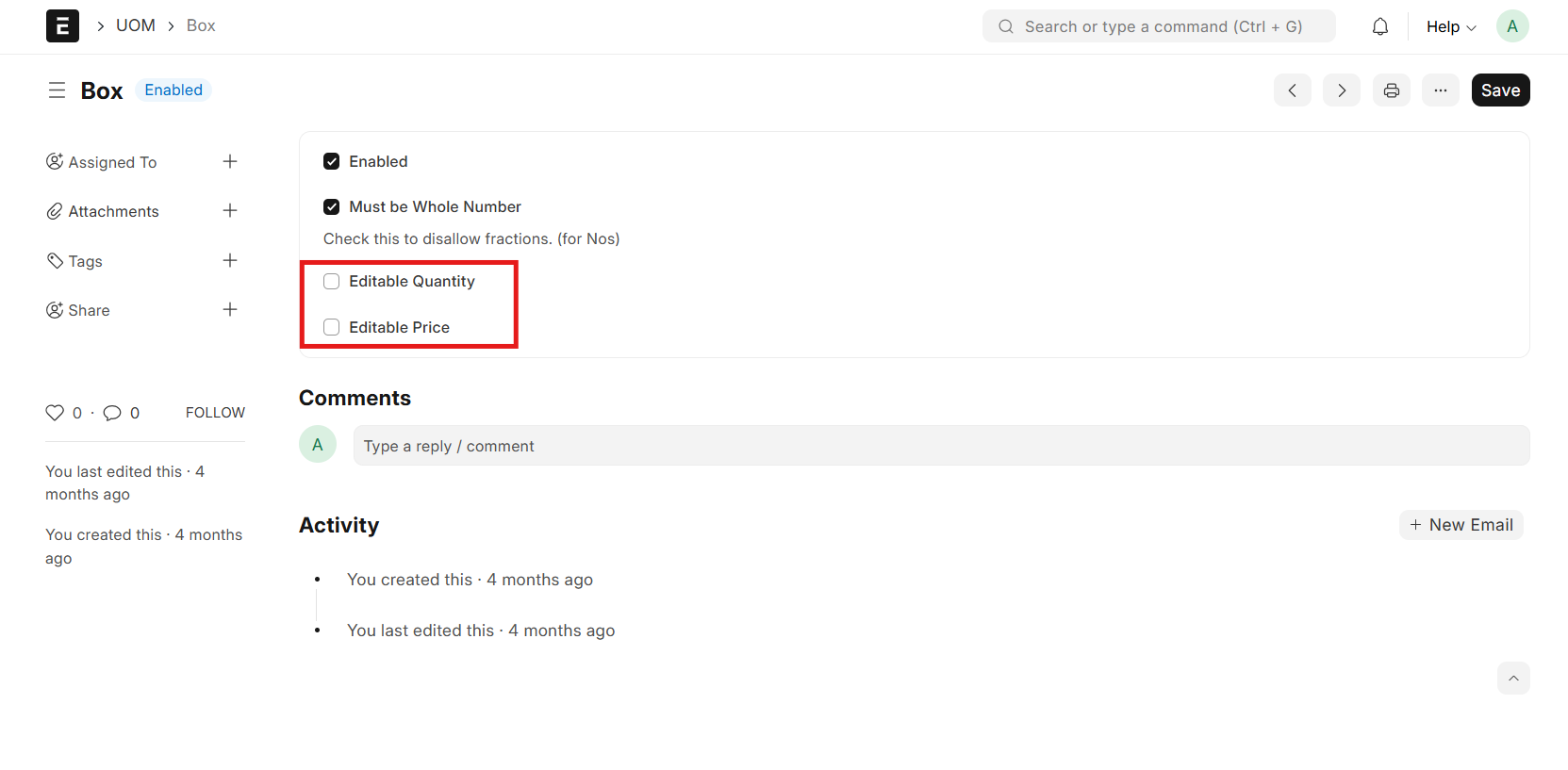
For GPos and Offline POS:
- Every item must have a Default UoM set in its Item Master
- Ensure that the UoM is correctly linked with its conversion factors (e.g., 1 box = 12 pcs) if you sell items in multiple packaging formats.
- Incorrect or missing UoM can cause billing errors and stock mismatches in POS transactions.
Example
Invoice in ERPNext (for GPos)
An invoice is an official document that records a sale between the company and the customer. In ERPNext’s GPos (Offline POS), invoices are automatically generated when a transaction is completed at the POS.
For GPos and Offline POS:
- Sales Invoice is created in ERPNext after completing the POS sale.
- The invoice contains details like customer name, items sold, quantities, UoM, rates, taxes, and total amount.
- If ZATCA compliance is enabled, the invoice will include mandatory QR code and ZATCA-compliant format.
- In Offline Mode, invoices are stored locally on the cashier machine and synced automatically to ERPNext once internet connectivity is available.
Automated Mode of Payment Linking via POS Profile
When creating a Sales Invoice and selecting a POS Profile, the system automaticall:-
- Loads all payment modes defined in that POS profile.
- Applies branch-specific settings such as cashier details, pricing rules, and tax configurations.
This reduces manual selection and ensures correct payment mapping for ZATCA compliance.
Example Flow:
- Set in POS Profile:
- Cash Riyadh → Default
- Card Riyadh → Optional
- Create Sales Invoice:
- Select POS Profile, eg: University Branch.
- The invoice automatically fetches Cash Riyadh as the payment method (and lists others for selection).
Benefit: Saves time, avoids manual errors, and ensures consistency in billing across branches.