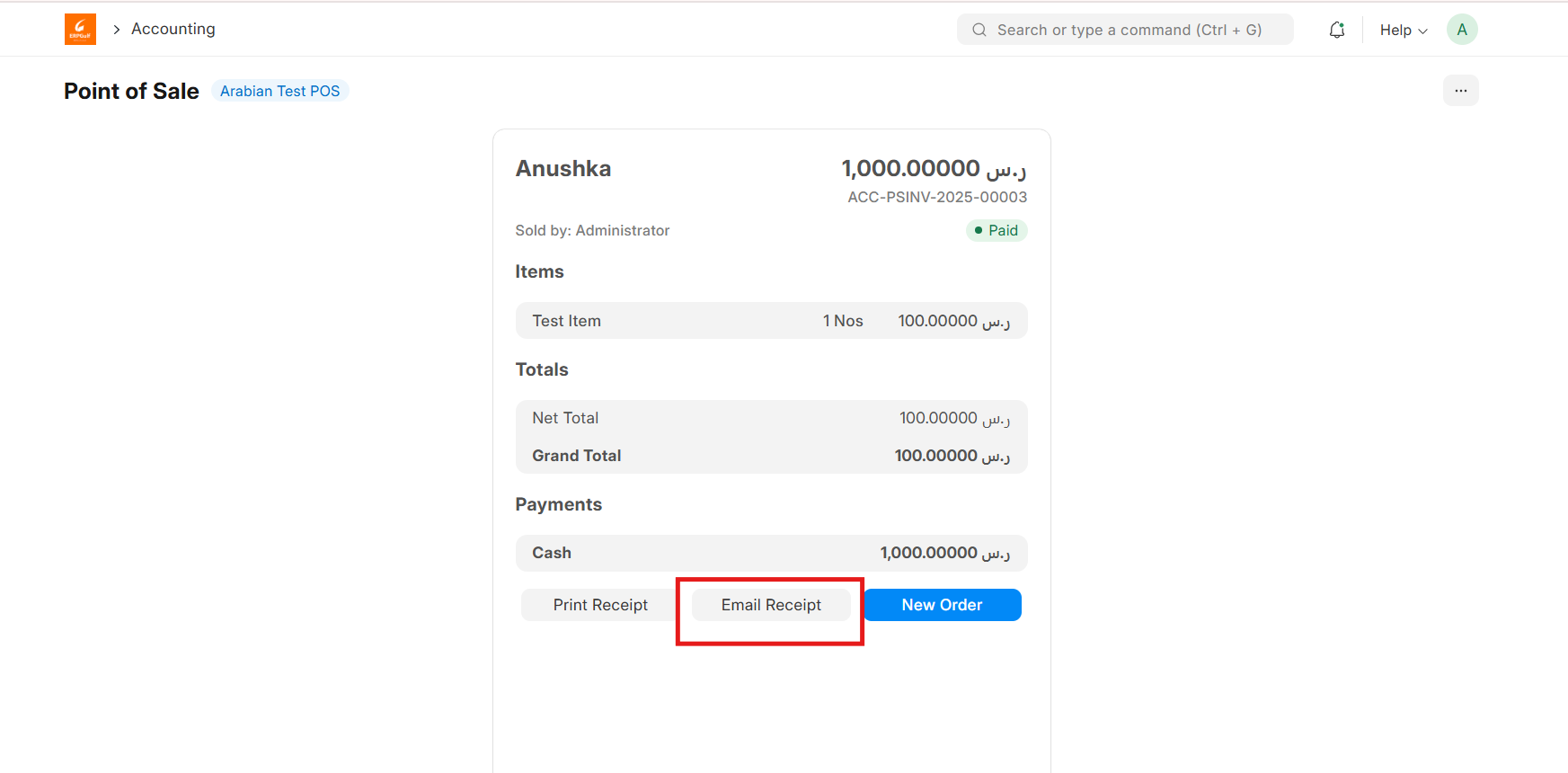Point of Sale – POS
A Point of Sale refers to the time and place where a retail transaction takes place.
For retail operations, the delivery of goods, accrual of sale and payment all happens in one event, that is usually called the 'Point of Sale' (POS).
How to create a POS Invoice
Once you set up a POS profile, you can start billing on POS.
- Go to POS and select a Customer.
- Add Items from the list displayed on the right by clicking on them.
- Ensure that the Item has a Selling Price set in the Item Price list.
- Edit the quantities as needed.
- In order to edit Rate and Discount, you need to enable them in the POS Profile.
- A default Warehouse needs to be set to complete the transaction. If Warehouse is set in both Item and POS profile, the one in POS Profile will be given preference.
- Do note that you need to have Items in your Warehouse before you can sell. If Items are not available, a red dot will be shown next to the Item when selected.
- When all Items are added, cross check the net and grand totals and also the total quantity in the summary at the bottom.
- Select the payment mode and click on Complete Order. You'll be asked to submit the Sales Invoice.
- You can then print the POS invoice.
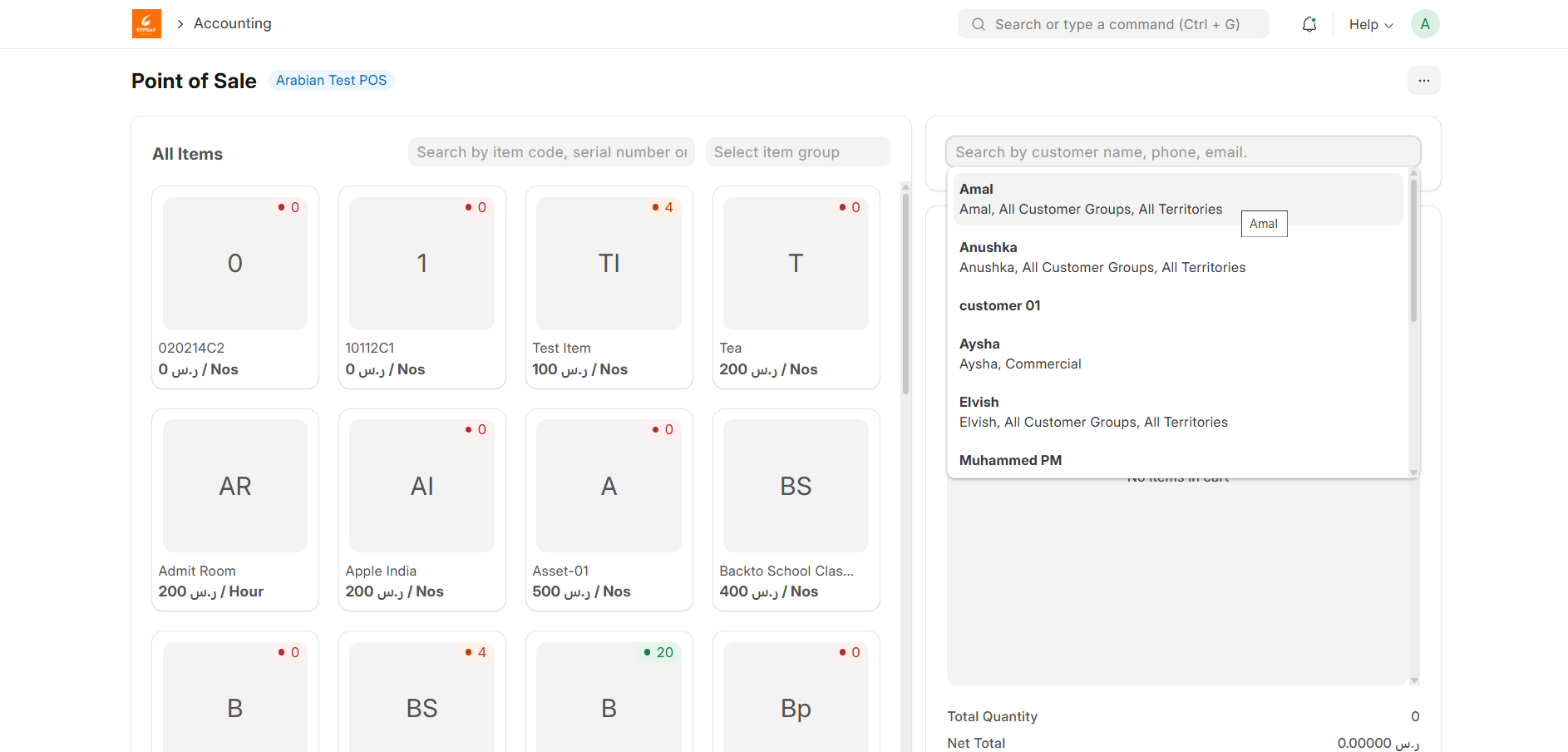
Adding an Item
At the billing counter, the retailer needs to select Items which the Customer buys. In the POS interface you can select an Item by two methods. One, is by clicking on the Item image and the other, is through the Barcode / Serial No.
- Select Item: To select a product click on the Item image and add it into the cart. A cart is an area that prepares a customer for checkout by allowing to edit product information, adjust taxes and add discounts.
- Barcode / Serial No:A Barcode / Serial No is an optical machine-readable representation of data relating to the object to which it is attached.

Scan or type the Barcode/Serial Number in the input box shown below. After a brief pause, the item will automatically appear in the cart.
Removing an Item from the Cart
- Select the Item in the cart and click the ‘Remove’ button on the numeric keypad.
- Alternatively, you can set the quantity to zero to remove the item from the POS invoice. You can do this in two ways:
- If the item quantity is 1, simply click the minus (-) sign to reduce it to zero.
- Or, manually type 0 as the quantity.
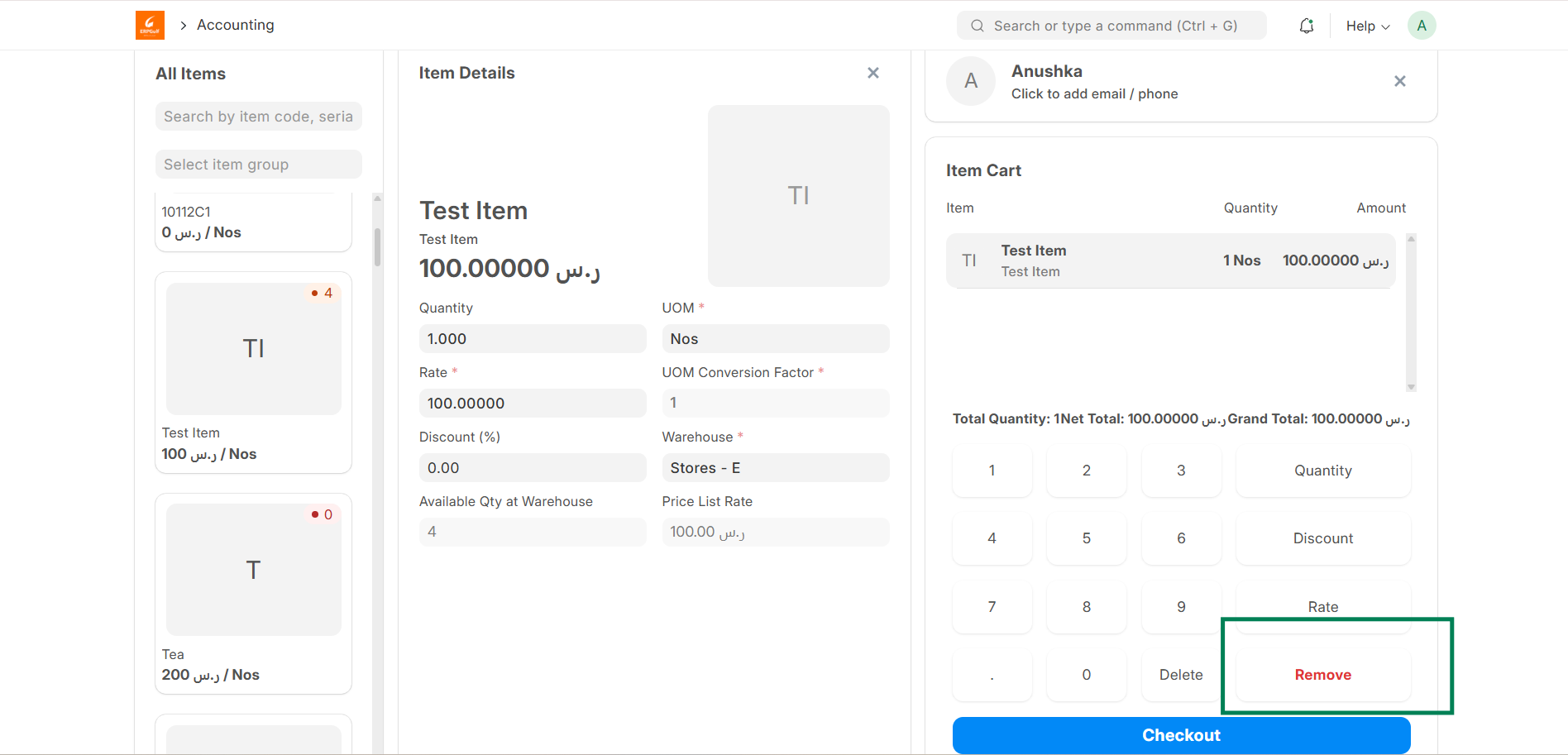
Once the quantity is zero, the item will be removed from the cart.
Adding a New Customer
While placing an order in POS, the user can either select an existing customer or create a new customer directly from the POS screen.
- This feature is also available in offline mode.
- When creating a new customer, users can enter additional details such as:
- Contact Number
- Address
- Other relevant information
Once the internet connection is restored, any customers created in offline mode will automatically sync with the ERP system.
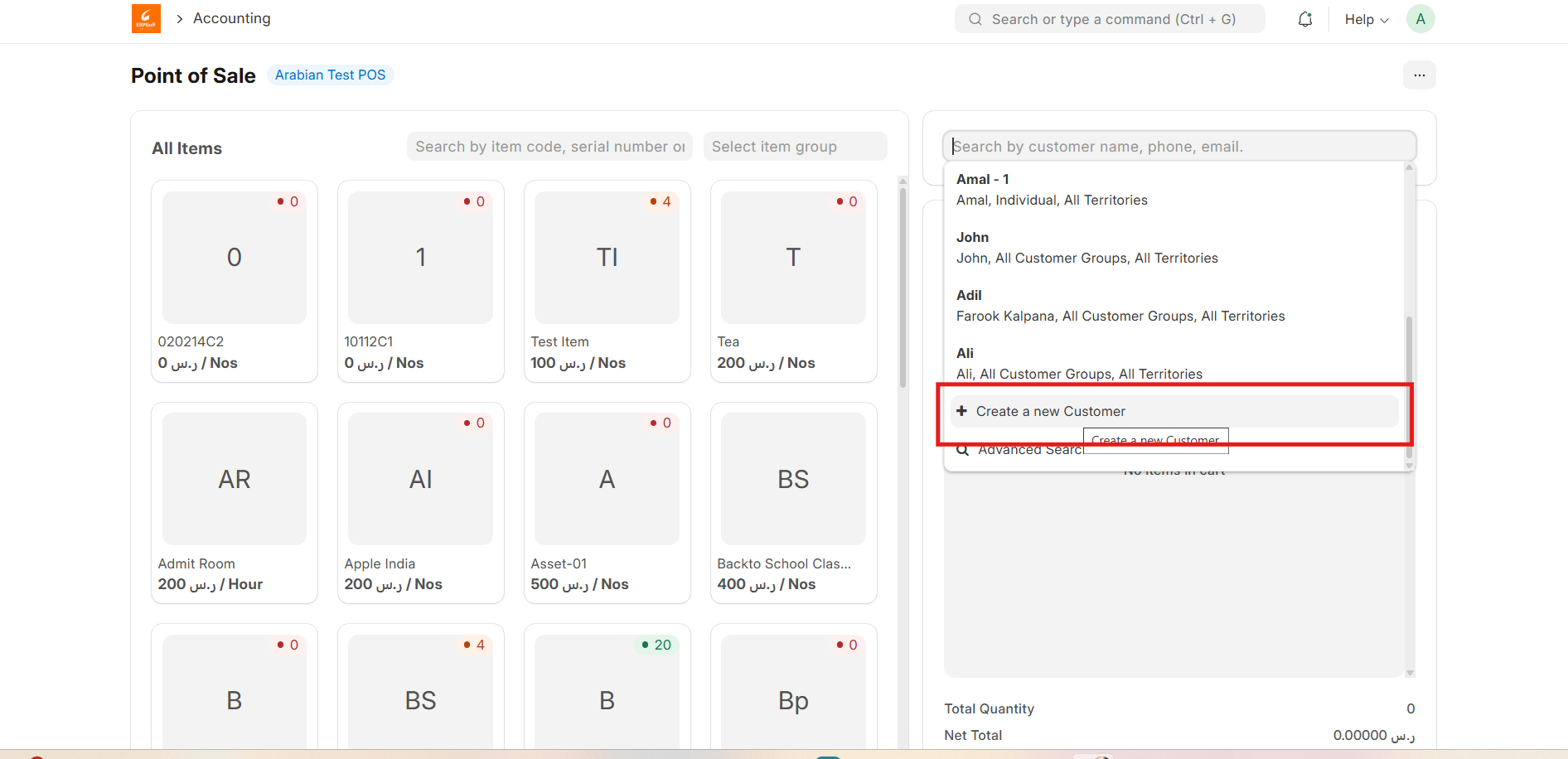
POS Closing Voucher
At the end of the day, the cashier can close their POS shift by creating a POS Closing Voucher. To do this, the cashier needs to open the menu in the POS interface and select ‘Close the POS’. In the closing form, the cashier must select the desired period, the corresponding POS Profile, and their user account to retrieve all the sales recorded during that shift.
Once the POS Closing Voucher is created, the system automatically consolidates all POS invoices from the selected period into a single Sales Invoice. After consolidation, the status of the individual POS invoices changes from ‘Paid’ to ‘Consolidated’, indicating that they have been successfully merged into the final Sales Invoice. This process helps in reconciling the day’s sales and maintaining accurate financial records within the ERP system.
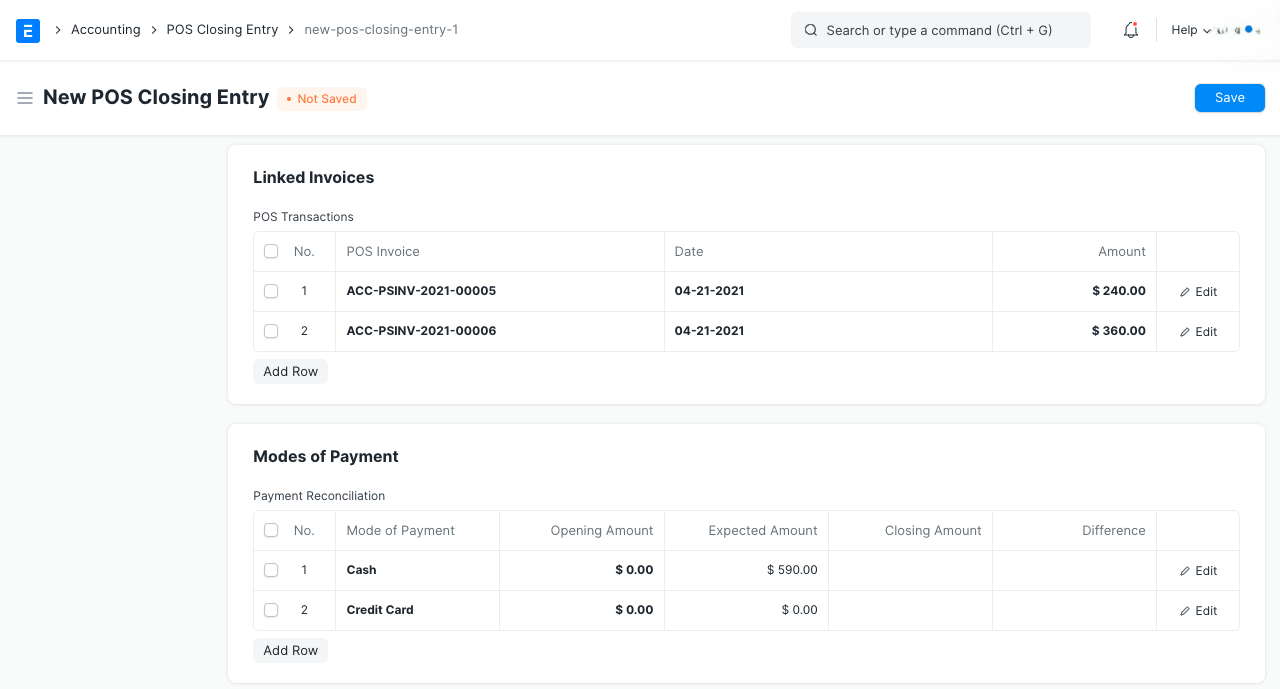
If there are more than 10 invoices while closing a POS, consolidation of the invoices will take place in a background job and would be subitted after the background job gets completed. The Accounting Ledgers would be affected only after the Closing Voucher is submitted successfully and the consolidated sales invoices are created.
Change Amount
POS automatically calculates any extra amount paid by the customer during a transaction. The system displays the excess amount as change to be returned, which the cashier can give back to the customer from the cash account.
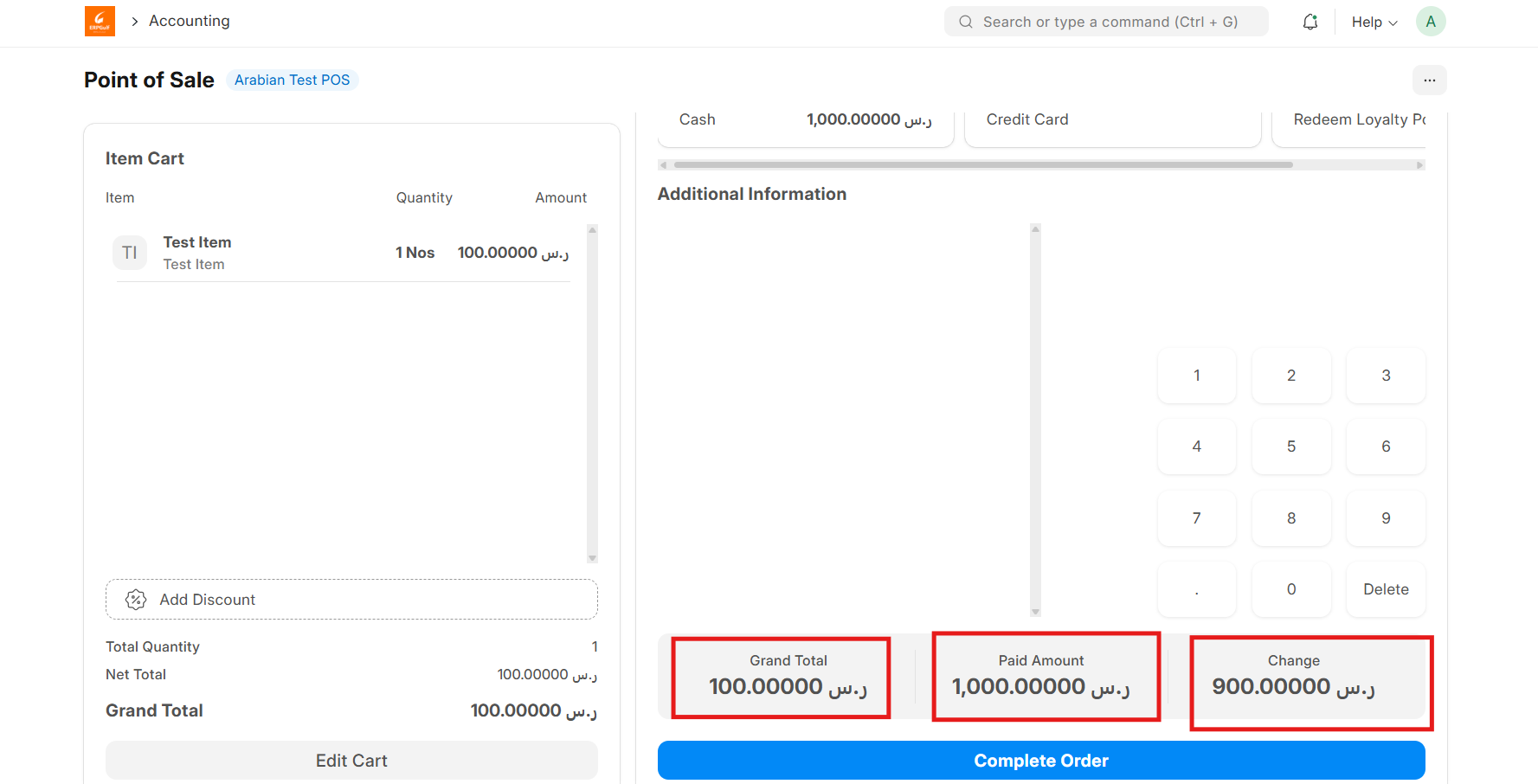
You can also send the receipt via email.