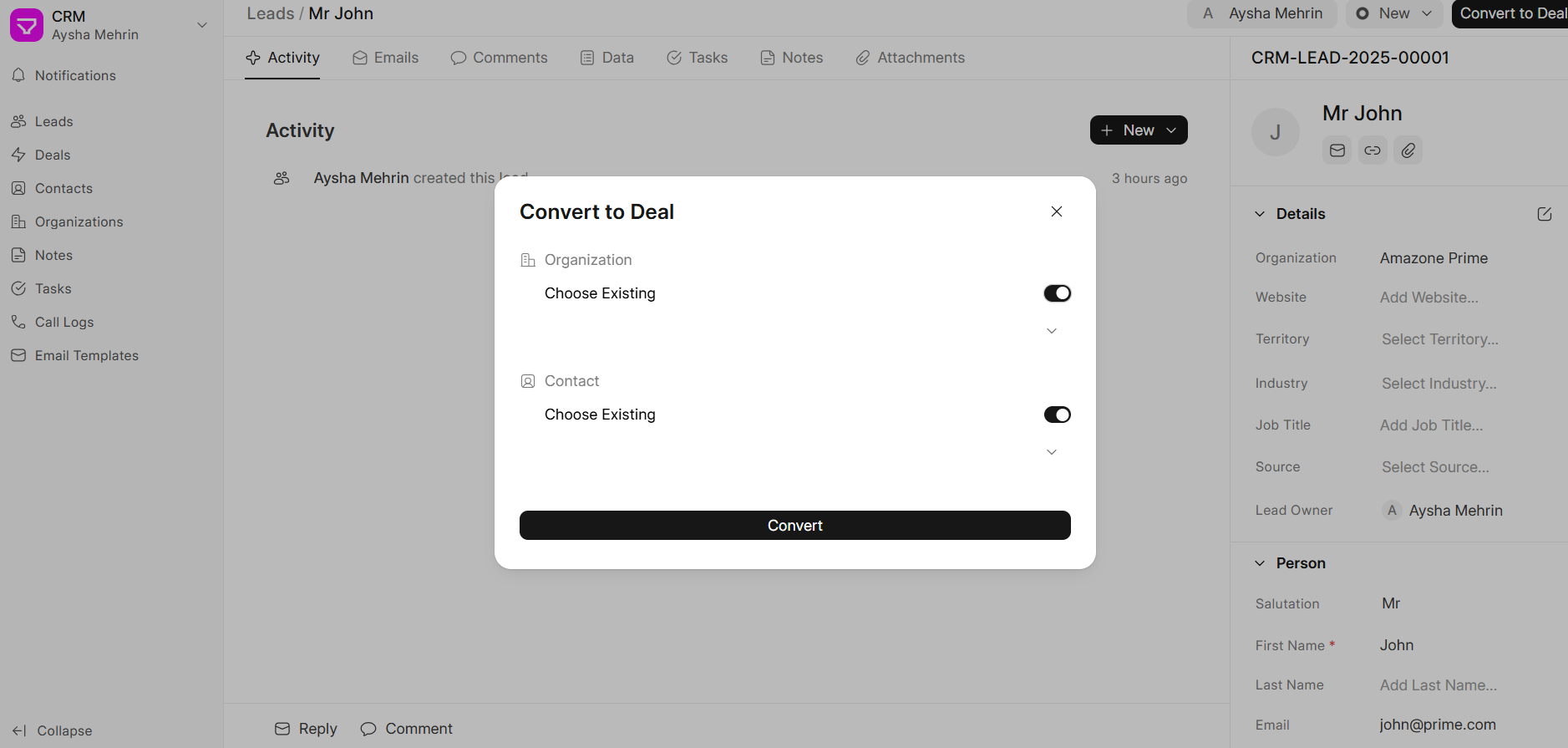Contact
In Frappe CRM, a Contact is simply a person or individual you’re engaging with as part of your business. These are the people you’re reaching out to for sales, support, or any other business-related communication.
What You Can Do with Contacts in Frappe CRM:
- Store Contact Information:
- Track Interactions:
- Link Contacts to Deals
- Add Multiple Contacts
- Create Tasks and Follow-ups
- Organize by Groups or Categories
- Communication Preferences
Each contact can have details like their name, email address, phone number, and company name. This makes it easy to keep all the relevant information in one place.
You can record all communications with a contact, whether it’s an email, phone call, meeting, or other interactions. This way, you always know what has been discussed, and nothing gets overlooked.
Contacts are usually linked to specific deals or opportunities in Frappe CRM. This helps you see the relationship between the person and the sale you’re working on.
You can add multiple contacts to a single deal, especially if different people within an organization are involved. You can also assign a primary contact for easier communication.
You can create tasks related to each contact, such as reminders for follow-ups, meetings, or calls, ensuring timely actions are taken.
You can categorize contacts based on factors like industry, region, or type of relationship. This makes it easier to organize and prioritize communications.
Frappe CRM lets you track how your contacts prefer to communicate - whether by email, phone, or messaging -so you can personalize your outreach accordingly.
Create a Contact
- Go to the Contact tab and click on "Create"
- Fill in all the relevant information like Name, Email, Mobile No. and Address
- Click on Create
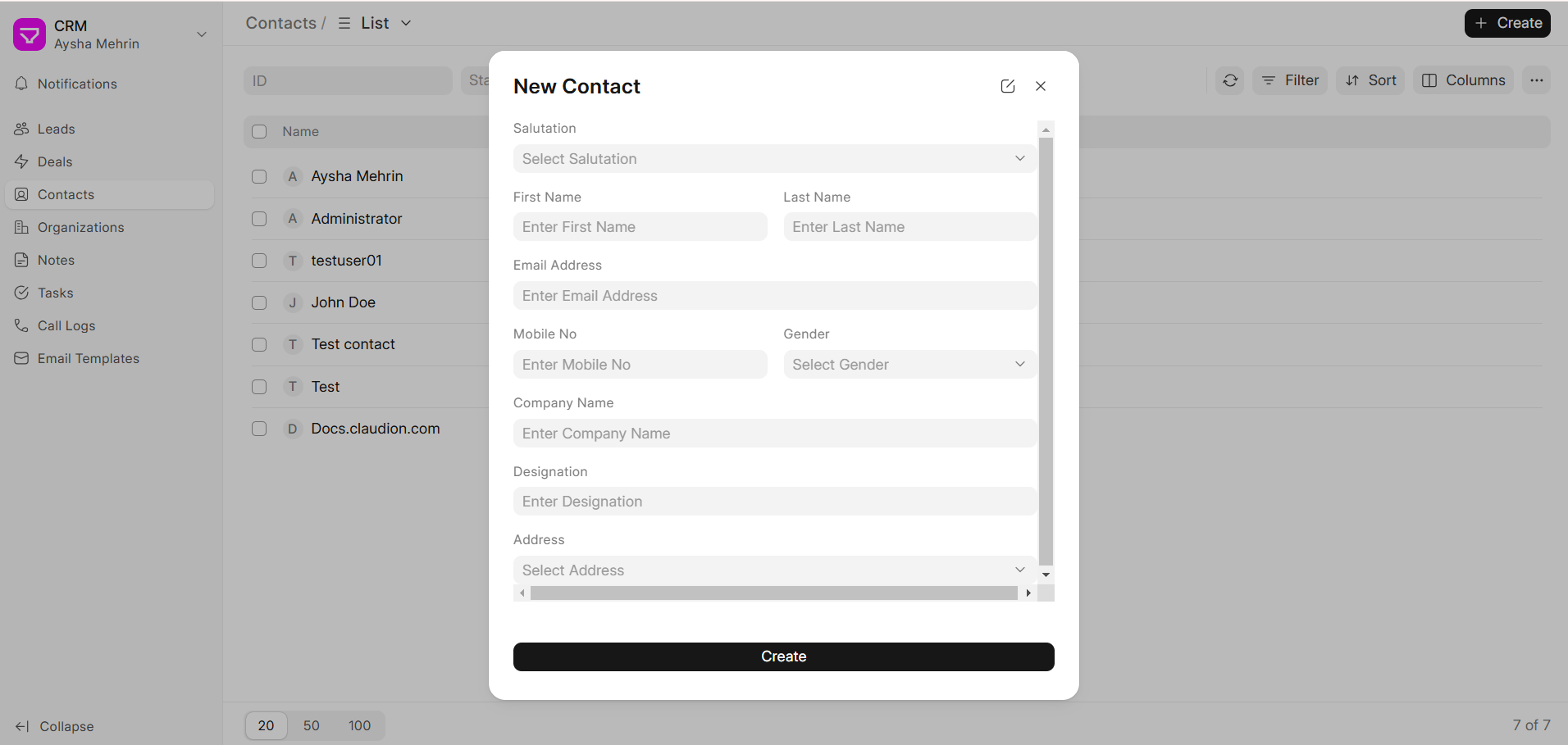
Once added, the Contact will be visible in the Contact list.

Contact created through Lead
- When you get a new Lead, add its contact details like Name, Email, Mobile No. and Organization.
- Once you convert a Lead to Deal, the contact information saved in the Lead will get created as a new Contact record.
- You can also select an existing Organization or Contact when you convert a Lead to Deal as shown in the screenshot below.