Claudion Erpnext Lauching
Claudion is introducing ERPNext, a powerful and user-friendly business management solution designed to streamline operations and improve efficiency. With ERPNext, businesses can manage their core functions like Accounting, Sales, Purchases, Inventory, HR, Projects, and Manufacturing – all in one integrated platform.
The launch of ERPNext on Claudion ensures that companies get a cloud-based, secure, and scalable system with modern tools to automate daily processes, improve decision-making through real-time reports, and simplify compliance with regional requirements.
This launch marks the beginning of a smart digital transformation journey, making business operations smoother, faster, and more connected.
Step-by-Step ERPNext Launch Screens
Welcome Screen – Basic Setup
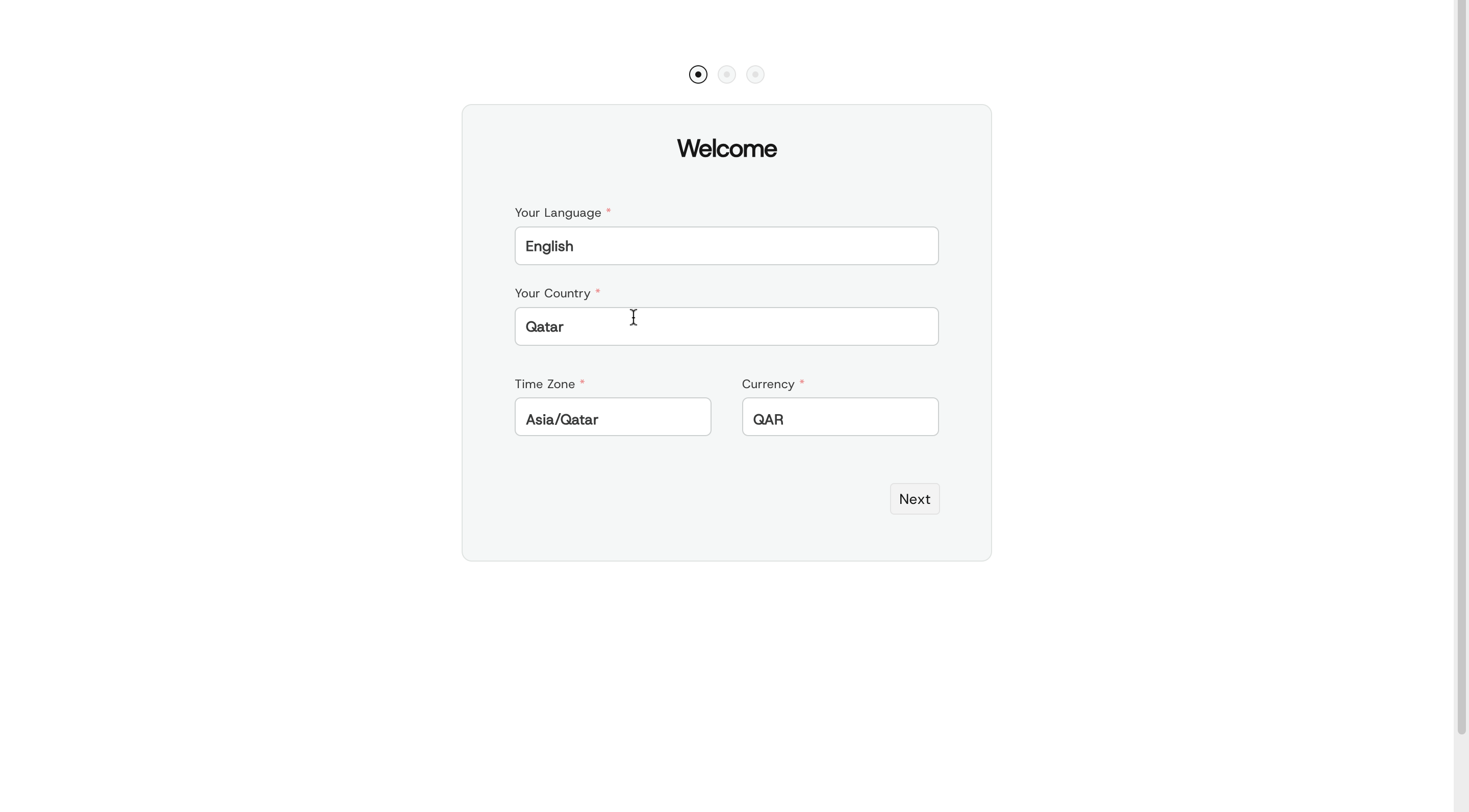
Here you choose your default system preferences:
- Language → Select the main working language.
- Country → This will set defaults like address formats, date style, etc.
- Time Zone → Automatically filled based on country, but can be changed.
- Currency → Sets the company’s base currency.
System Defaults Setup
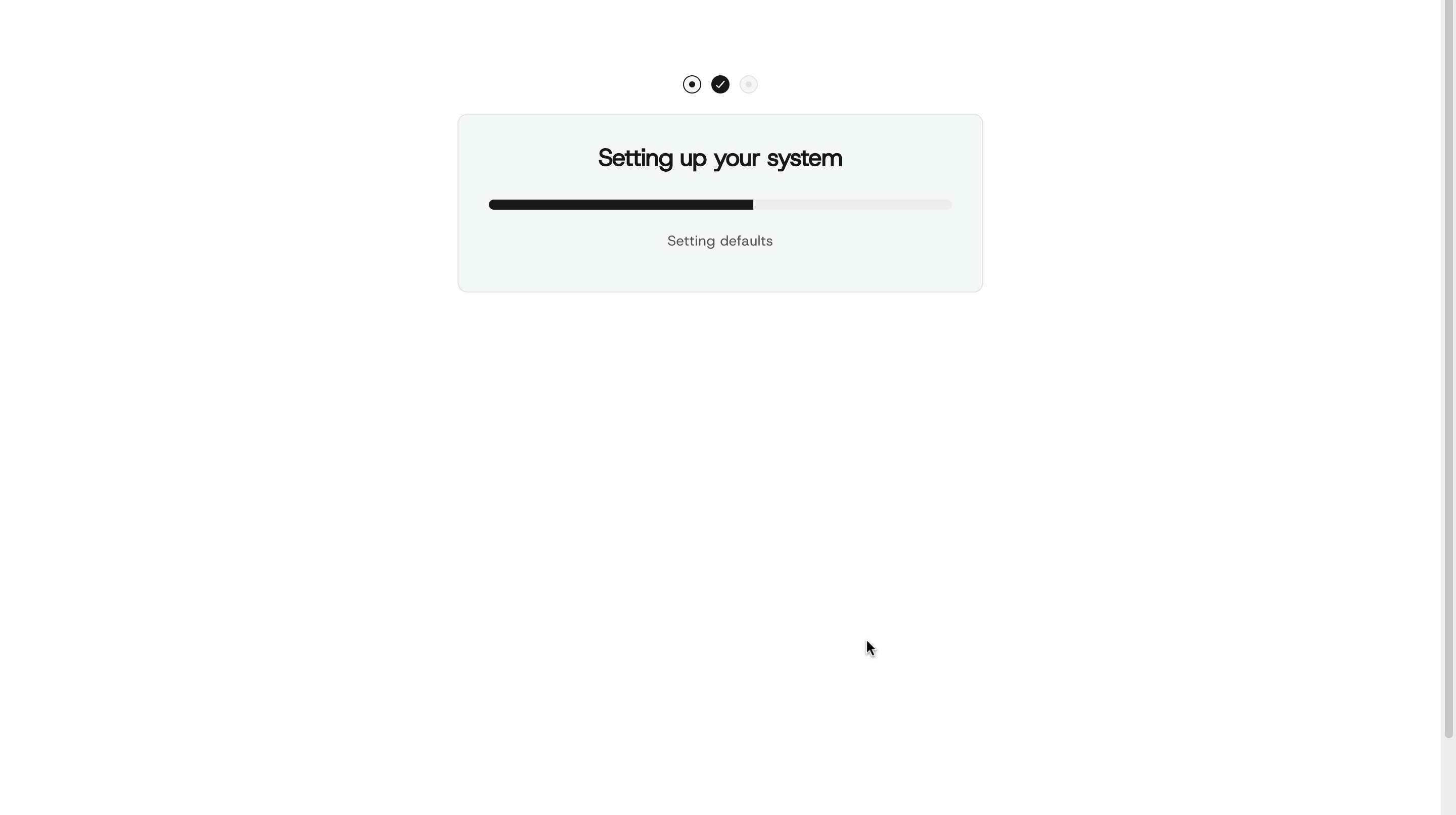
The System Defaults Setup screen is where you define the basic settings for your ERP system. Here, you choose the language, country, time zone, and currency that will be used throughout the system. These defaults ensure that all transactions, reports, and records are consistent and aligned with your company’s location and preferences.
Account Setup (User Login)
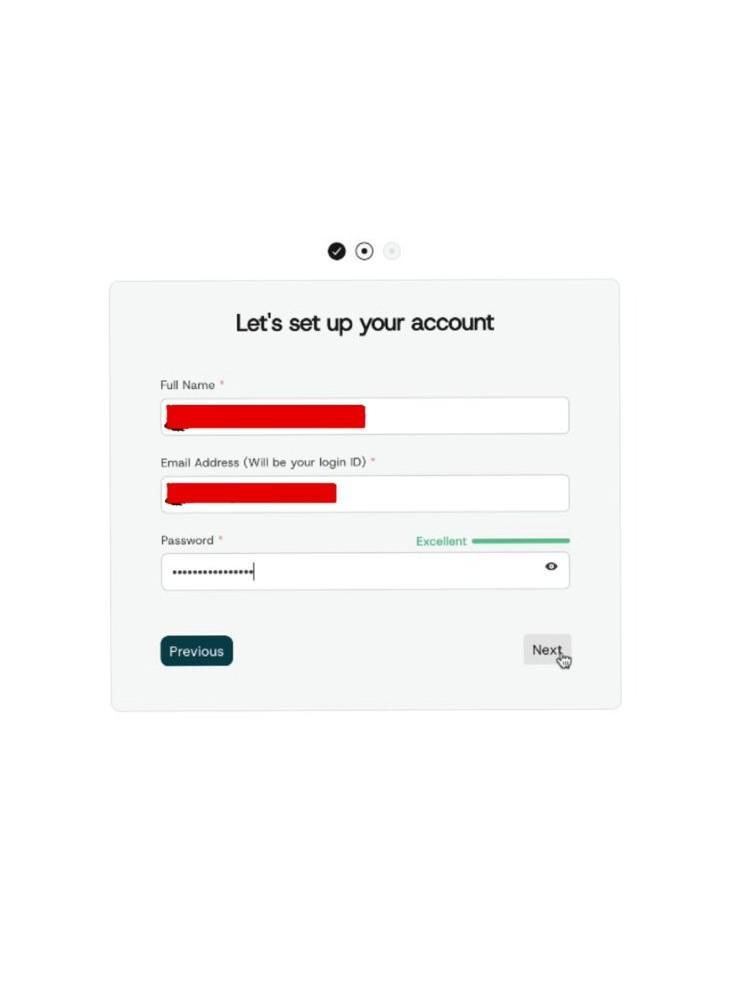
Here you create the Administrator account:
- Full Name → Can be company name or your own name.
- Email Address → Will be your login ID.
- Password → Choose a strong password
👉 This becomes the first system user with Admin rights.
Organization Setup
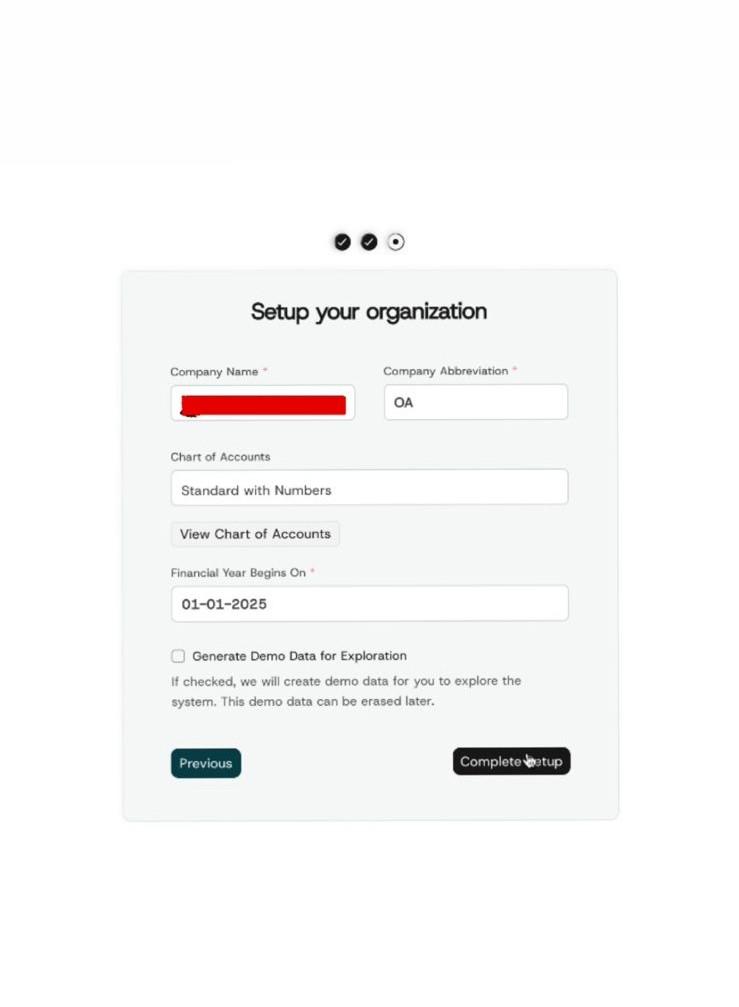
Here you define company details:
- Company Name & Abbreviation → Shown on documents & reports.
- Chart of Accounts → Choose the accounting structure (Standard with/without numbers).
- Financial Year Begins On → Important for accounting periods.
- Generate Demo Data (Optional) → Helps you explore ERPNext with sample records.
👉 This finalizes your company environment.
ERPNext Home Screen Overview
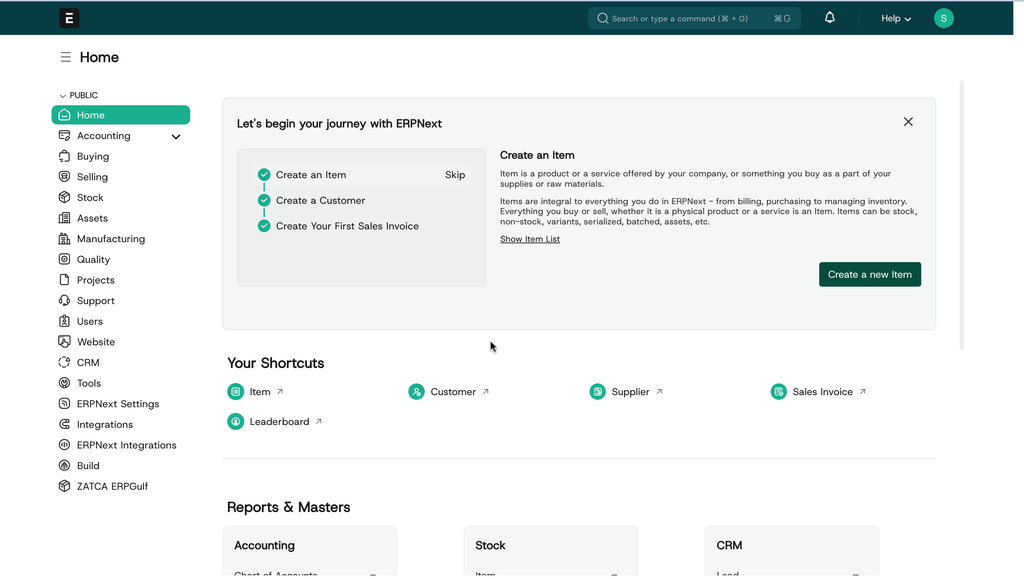
Menu :
Access different modules like Accounting, Buying, Selling, Stock, Projects, CRM, etc.
Shortcuts:
Quick access to Item, Customer, Supplier, Sales Invoice, and Leaderboard.
Reports & Masters:
Section to access accounting reports, stock reports, CRM reports, and more.
Top Bar:
Search bar, Help option, Notifications, and User Profile.
Manufacturing Module Overview
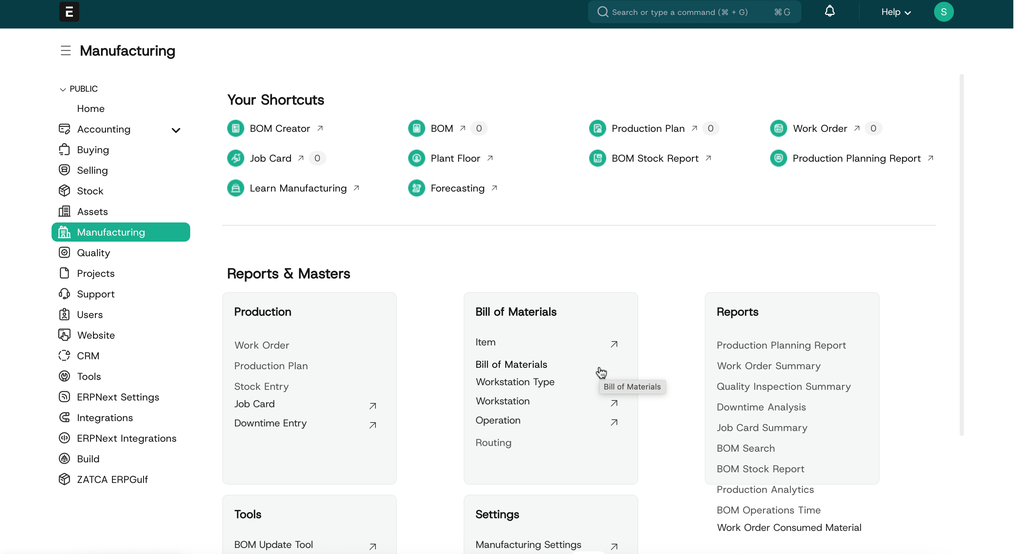
Shortcuts :
Quick access to important manufacturing tools:
- BOM Creator / BOM – Define the Bill of Materials.
- Production Plan – Plan production requirements.
- Work Order – Manage manufacturing jobs.
- Job Card – Track tasks performed at each workstation.
- Plant Floor & Forecasting – Monitor operations and demand.
- Reports – View BOM Stock Report, Production Planning Report, etc.
Reports & Masters
Below, you have access to all the core functions and reports related to production. This includes creating and managing Work Orders, defining Bills of Materials, setting up Workstations and Operations, and checking different reports such as Work Order Summary, Quality Inspection Summary, Downtime Analysis, and Production Analytics. Additionally, there are tools like the BOM Update Tool and overall Manufacturing Settings to configure the module.